Review: TuneUp Utilities 2014
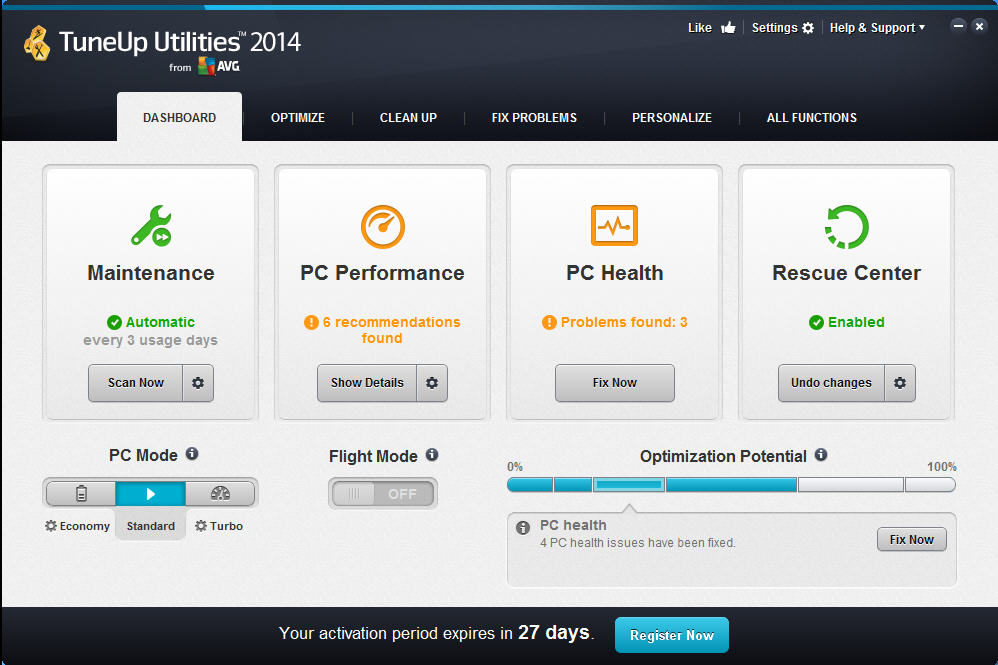
Has your PC slowed down recently, become more unstable? You might be able to solve these problems manually, but it’s not always easy, and there are so many possible causes that it could take you quite some time.
TuneUp Utilities 2014 claims to offer a far simpler solution. Install the program, and not only will it detect and fix any existing issues, but it’ll also automatically monitor and maintain your system from that point onwards, keeping it running more smoothly in future.
Does this really work, though? The lengthy feature list is promising, with TuneUp Utilities 2014 including tools to clean and defragment your hard drive, control your startup programs, clean up your browsers, fix Registry problems, explore hard drive space, solve common PC issues, apply useful Windows tweaks, and more.
And the 2014 release has been further improved, particularly in its hard drive cleaning abilities, with extended application support and a Duplicate File Finder helping to free up even more drive space.
Sounds good -- but how would the suite behave on a real life test PC? It was time to find out.
Getting Started
TuneUp Utilities 2014 opens with its marginally revamped, tabbed interface, a simplified version of the previous edition which strips away excess text to help you concentrate on the core essentials.
The initial Dashboard tab displays key details on your PC status, and any issues which need addressing.
There’s a "PC Mode" button, where clicking "Economy" or "Turbo" will apply a few extremely basic tweaks to try and increase battery life or performance, respectively.
And the new "Flight Mode" button turns Wi-Fi and Bluetooth on and off with a click, a minor convenience for some mobile users.
There is one significant tool on the Dashboard, though, in TuneUp’s 1-click Maintenance option. Click "Scan Now", it’ll check for various problems -- Registry errors, hard drive clutter, a defragmented hard drive, more -- and you can then review any results, and fix whatever you need with a click. It all works quickly, and well, and has a few configuration options if the defaults don’t work for you.
This is just the start, too, as TuneUp Utilities 2014 saves its best functions for the four next tabs: "Optimize", "Clean Up", "Fix Problems" and "Personalize".
Clean Up
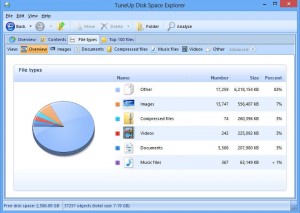 Clicking the "Clean Up" tab reveals six tools which aim to help you free up valuable hard drive space.
Clicking the "Clean Up" tab reveals six tools which aim to help you free up valuable hard drive space.
The Disk Cleaner can delete leftover files from Windows and more than 150 applications (now including support for iTunes), while the Browser Cleaner is able to clean your internet tracks in more than 25 browsers. It can’t do any more than that -- there’s no management of browser profiles, say, no ability to view or remove browser extensions -- but the combined tools still performed well, finding 16 percent more junk files to delete than CCleaner on our test system.
A third tool to find and delete broken shortcuts is less useful, as it can only scan a few areas (the desktop, Start Screen and Recent Documents folder).
And a "Disable Windows Functions" tool didn’t impress, either. All it does is provide links to disable hibernation or Windows Messenger, neither of which were enabled on our test system, anyway.
The "Disk Space Explorer" is much, much better, quickly analysing your hard drive to find out exactly what is using the most space. You can then view your space hogs by folder and file type, browse a list of largest 100 files, and more.
The section at last includes a Duplicate File Finder, the most significant addition to TuneUp Utilities 2014, which quickly scans your drive to locate identical files. This doesn’t have the power of the specialist duplicate finders -- you can’t set rules to define which duplicates will be selected for removal, say -- but it’s effective and easy to use. The tool is also relatively safe as it doesn't scan system or program folders, so you’re not going to be accidentally deleting come crucial DLL.
And the final option is a conventional secure deletion tool, which can overwrite specified files, folders, or the Recycle Bin, allowing them to be deleted with no hope of recovery.
Optimize
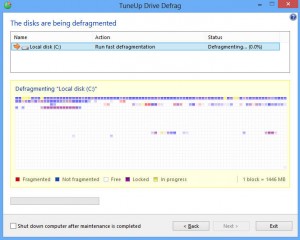 The Optimize tab provides access to a mix of tools, some familiar, some much more interesting.
The Optimize tab provides access to a mix of tools, some familiar, some much more interesting.
The Clean Registry and Defrag Registry options fall into the first category. They’ll scan your Registry for broken references, display the results, delete whatever you like, and compact the Registry afterwards: if you've ever used anything similar before, you’ll know exactly what to expect.
Elsewhere, a basic defrag tool does a reasonable job of rearranging your files to optimize performance, while another option can apply a few simple tweaks to marginally speed up boot and shutdown times (disabling little-used services, say).
The Startup Manager is more capable. It doesn't just display existing Windows startup programs which might be extending your boot time, it also highlights any which are unnecessary, and provides user-based ratings on the usefulness of others, perhaps helping you decide what to remove.
The Uninstall Manager is another plus. All your installed applications are listed, along with their size, last used and installation dates, ratings for their usefulness, and the load they’re imposing on your system: again, very helpful when identifying programs you might be able to do without.
And if you've an application you use, but only rarely, then you may be able to turn it off with the Program Deactivator. This disables the background processes associated with a program, without removing it entirely, and so giving you the best of both worlds: you've freed up some system resources (hopefully), but your application will still be available when required (just launch it as normal).
Does it work?
This all sounds great, in theory -- but what might you be able to achieve, on a real system?
To get some idea, we took a Windows 8 PC which was being maintained only by the standard operating system tools. We measured the boot time, and after five minutes, checked used RAM and the number of active processes, threads and handles.
This test was repeated three times, and an average taken. We then used every Clean Up and Optimize tool we've described here to tune up our PC, before running our tests again.
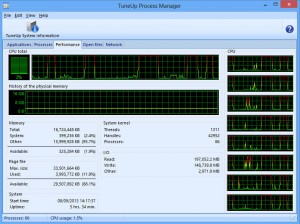 The results? Boot time fell 32 percent, from 69 to 47 seconds; used RAM dropped from 2.2 to 1.9GB; running processes fell from 85 to 74, and our thread and handle count also saw small drops (from 1,190 and 31,290 to 1,012 and 27,403). There was also significantly reduced CPU usage, particularly at boot time, and the whole system felt snappier and more responsive.
The results? Boot time fell 32 percent, from 69 to 47 seconds; used RAM dropped from 2.2 to 1.9GB; running processes fell from 85 to 74, and our thread and handle count also saw small drops (from 1,190 and 31,290 to 1,012 and 27,403). There was also significantly reduced CPU usage, particularly at boot time, and the whole system felt snappier and more responsive.
Not everyone will see these benefits, of course. And experienced users might have been able to achieve similar results with some well-judged manual tweaking (although it would have been rather more difficult).
Still, there’s no doubt that TuneUp Utilities 2014 delivers on its promises. The suite comes with a stack of useful tools to help tune every aspect of your PC, and if you’re not confident you can do this yourself -- or you don’t have the time -- then the program should be able to make a significant difference to your system’s performance.
There are plenty of bonus tools included here, too. A simple File Undelete program; useful Task Manager and Regedit alternatives; a system information module, a Windows tweaking tool, the TuneUp Styler (an easy way to change your system icons), and more.
And conveniently, the TuneUp Utilities 2014 15-day trial version is complete and unrestricted, so there’s no need to take our word for any of this: download and try the program for yourself, see just what it can do for you.
Verdict
This isn't the most significant of updates, with only the suite's disk cleaning functions seeing any major improvements, but TuneUp Utilities 2014 remains an exceptionally thorough and comprehensive optimization tool which generally does a great job of accelerating PC performance
We Like
Loads of features, easy to use, relatively safe (although you'll still need to run regular backups), excellent disk cleaning results, Program Deactivator is particularly handy, good local Help file
We Don't Like
A few tools are very basic, others are short on configuration options, not many significant enhancements in this release
Details