Latest Windows 10 preview build is an early Christmas present for Insiders, with Windows Sandbox and other treats

It’s nearly Christmas, and Microsoft has rolled out a brand new build of Windows 10 19H1, the last of 2018, with plenty of exciting treats for users to try out.
Build 18305 for Fast ring insiders, introduces a number of improvements and new features, including a simplified Start layout and Windows Sandbox.
SEE ALSO:
- Microsoft has made a free Office app for Windows 10
- Microsoft announces Windows Sandbox, a desktop environment for running applications in isolation
- Microsoft says Windows 10 October 2018 Update now fully available for 'advanced users'
- Red Hat Enterprise Linux comes to Windows 10 in the form of WLinux Enterprise
- How to stop Windows 10 sharing your data
- Forget buggy Windows 10, Windows 11 is the operating system we want
There’s quite a lot of new features to get excited about here. The simplified Start layout sports a one column design with reduced top-level tiles. You won’t see the new layout when updating an existing build as it’s designed for new devices, new user accounts, and clean installs. Personally I like the look of it, but it won't be for everyone. Share your thoughts in the comments below.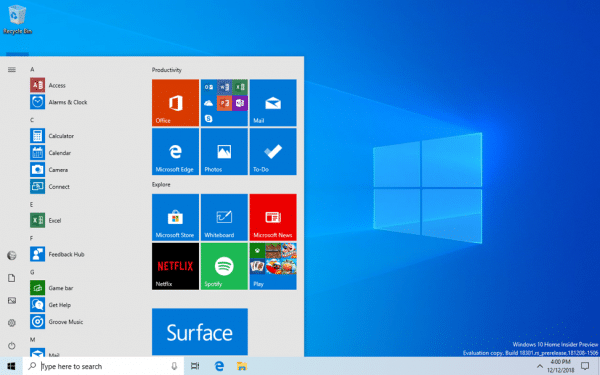
My colleague Mark Wyciślik-Wilson covered Windows Sandbox earlier today, and now it’s available for Windows Insiders to try for themselves.
In a nutshell its a lightweight desktop environment designed for safely running suspect applications in isolation. What happens in Windows Sandbox stays in Windows Sandbox.
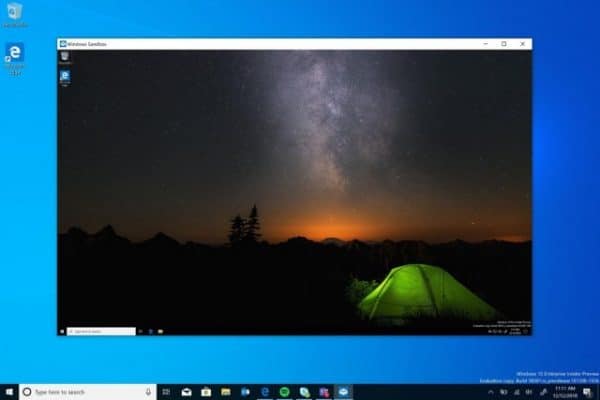
Microsoft lists the following benefits:
- Part of Windows -- everything required for this feature ships with Windows 10 Pro and Enterprise. No need to download a VHD!
- Pristine -- every time Windows Sandbox runs, it’s as clean as a brand-new installation of Windows
- Disposable -- nothing persists on the device; everything is discarded after you close the application
- Secure -- uses hardware-based virtualization for kernel isolation, which relies on the Microsoft Hypervisor to run a separate kernel which isolates Windows Sandbox from the host
- Efficient -- uses integrated kernel scheduler, smart memory management, and virtual GPU
To install Windows Sandbox, go to Settings > Apps > Apps & Features > Programs and Features > Turn Windows Features on or off, and then select Enable Windows Sandbox. You can then run Sandbox from Start.
There are some known issues with the new feature that you should be aware of:
- When Windows Sandbox is first installed and on every servicing event a setup process will run and trigger significant CPU and disk activity for a minute or so.
- Opening the Start menu in Windows Sandbox takes some time and some Start Menu apps will not run.
- The time zone is not synchronized between Windows Sandbox and the host.
- Windows Sandbox does not support installers which require reboot.
- The Microsoft Store is not supported in Windows Sandbox.
- Windows Sandbox does not support high dpi displays very well.
- Windows Sandbox does not fully support multi-monitor configurations.
Elsewhere, the Protection history experience in Windows Security has been completely overhauled in this build, and there’s a new Tamper Protection setting in Windows Defender Antivirus.
You can now gain easier access to Symbols and Kaomoji (face characters) by pressing WIN+(period) or WIN+(semicolon).
The Clipboard history gets a new look, and it’s optimized for text snippets, since that’s what’s mostly copied to the clipboard.
Starting from this build you can now create a password-less phone number account using an SMS code. You will need a password-less phone number account which you can create in a mobile app like Word. Once you have that:
- Add your account to Windows from Settings > Accounts > Family & other Users > "Add someone else to this PC".
- Lock your device and select your phone number account from the Windows sign-in screen.
- Since your account doesn’t have a password, select Sign in options, click the alternative 'PIN' tile, and click Sign in.
- Go through web sign in and Windows Hello set up (this is what you’ll use to sign in to your account on subsequent sign ins)
- You can now enjoy the benefits of signing in to Windows with your password-less phone number account.
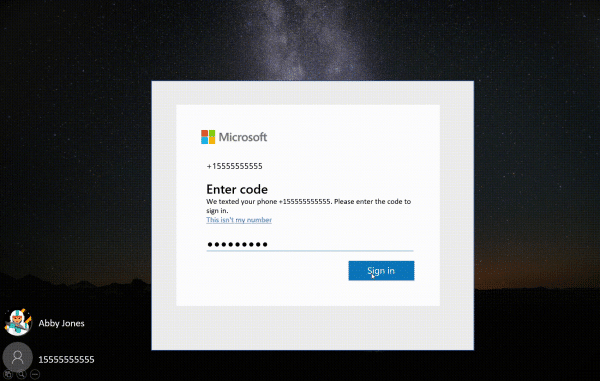
That’s still not all that’s new in this build -- the gifts keep on coming. You can now set a default Task Manager tab via Options > Set default tab. The Settings home page now has a header at the top that lets you take quick action on tasks like signing in and managing a Microsoft account. Friendly dates are now available in File Explorer (see below), but it may take a while for this to filter through to everyone.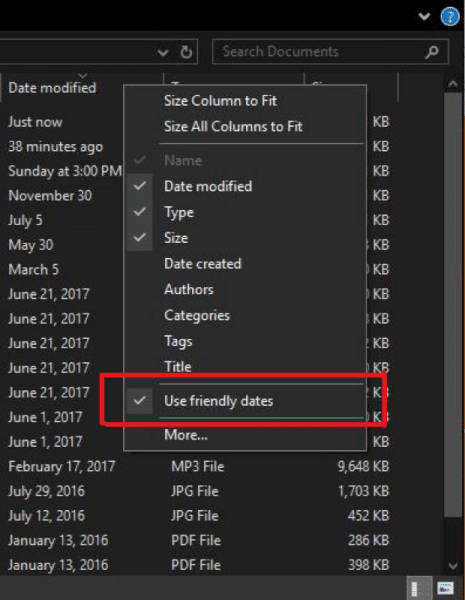
Shadows are slowly being reintroduced to the design, and anyone interested in the new Office app will be able to start using it in this build. You also try Microsoft To-Do with Cortana. To start syncing, your Windows 10 PC must be running Build 18267+ and tied to either the Australia, India, US, or UK region.
General changes, improvements, and fixes in this build include:
- Fixed an issue resulting in bug checks with error "KERNEL SECURITY CHECK FAILURE" while creating/launching VMs or installing/performing scans with certain AV Apps.
- Fixed an issue where the Open Folder icon in File Explorer had a white background when using dark theme.
- Fixed an issue in the previous build where Settings was crashing when opening Speech Settings.
- Fixed an issue where the Action Center didn’t have an opening animation in the last few flights.
- Fixed an issue where the activities listed so you could easily pick up where you left off when opening search all had an unexpectedly old timestamp.
- Fixed an issue where the search box in the taskbar had a truncated dark border in light theme.
- Fixed a few scenarios that could result in the taskbar unexpectedly becoming transparent.
- Fixed an issue that could result in taskhostw.exe unexpectedly using a large amount of CPU for a long time.
- Fixed an issue where Settings would crash when clicking on the "View storage usage on other drives" option under System > Storage in recent builds.
- Fixed an issue where "Delete previous version of Windows" in Configure Storage Sense was not selectable.
- Fixed an issue resulting in Backup unexpectedly failing for some with a message saying the media is write protected (error code 0x80070013).
- When the Search section is visible in Settings it will now come before Update & Security.
- Fixed an issue where some pages in Settings had more space at the top than others.
- Fixed an issue resulting in ☆ and some other characters not appearing correctly in certain text fields.
- Fixed an issue where the Windows Ink Workspace was using the old Microsoft Store icon.
- Fixed an issue where the emoji picker might draw partially off screen if invoked near the bottom of the screen.
- Fixed an issue where the second line of the input indicator in the taskbar, when shown, wasn’t legible in light theme.
- Updated the message in the Snipping Tool to include a tip about using WIN+Shift+S to help improve discoverability.
- Fixed an issue where in the Details tab of Task Manager you couldn’t sort by the "Shared GPU memory" column.
- Fixed an issue resulting in ShellExperienceHost.exe preventing the device from going to sleep with message "A Miracast Session is currently connected." despite said session having already been disconnected.
- Fixed an issue from the previous flight where on some systems the High Definition Audio Controller failed to start with Code 10, resulting in no audio from the onboard speakers and microphone.
Known issues include:
- The hyperlink colors need to be refined in Dark Mode in Sticky Notes if the Insights are enabled.
- The Windows Security app may show an unknown status for the Virus & threat protection area, or not refresh properly. This may occur after upgrade, restart, or settings changes.
- The cmimanageworker.exe process may hang, causing system slowness or higher than normal CPU usage. This can be bypassed by rebooting the machine if it occurs.
- Launching games that use BattlEye anti-cheat will trigger a bug check (green screen).
- USB printers may appear twice in the Devices and Printers under Control Panel. Reinstalling the printer will resolve the issue.
- Microsoft is investigating an issue where clicking your account in Cortana Permissions isn’t bringing up the UI to sign out from Cortana (if you were already signed in) for some users in this build.
- If you’re using Hyper-V and have added an external vSwitch in addition to the default, many UWP apps won’t be able to connect to the internet. Removing the additional vSwitch will resolve this.
- The Task Scheduler UI may appear blank even though there are scheduled tasks. For now, you’ll need to use the command line if you want to see them.
- Creative X-Fi sound cards are not functioning properly. Microsoft is working with Creative to resolve this issue.
- When attempting to update to build 18305 some S Mode devices will download and restart, but fail the update.
Image credit: Kiselev Andrey Valerevich / Shutterstock