How to use DNS over HTTPS in Windows 10
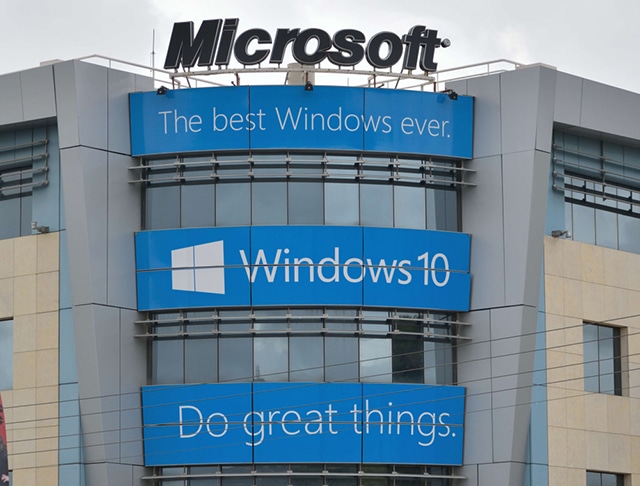
While preview builds of Windows 10 do have a tendency to be a little on the buggy side, they offer an opportunity to try out new features and options way before the official release. For anyone concerned about privacy and security an exciting addition to the latest Insider build is DNS over HTTPS (DoH).
The feature keeps web traffic more private by performing DNS lookups over an encrypted HTTPS connection so they are far less susceptible to interception. If you've been keen to try this out, now you can. Here's what you need to do.
See also:
- How to check whether DNS over HTTPS is working properly
- Microsoft releases Windows 10 May 2020 Update to developers
- Microsoft is going to release Windows 10 May 2020 Update knowing it contains a bug
Mozilla started to roll out DoH to Firefox users, but Microsoft's decision to add it to Windows 10 means the feature will reach a much wider audience. To take advantage of it, you need to be running Windows 10 Build 19628 or later -- you can get this build by signing up for the Fast ring of the Windows Insider program.
You then need to activate the DoH client using the following steps, as Microsoft explains in a post on its networking blog:
- Opening the Registry Editor
- Navigate to the HKEY_LOCAL_MACHINE\SYSTEM\CurrentControlSet\Services\Dnscache\Parameters registry key
- Create a new DWORD value named EnableAutoDoh
- Set its value to 2
To enjoy the benefits of DNS of HTTPS, you will then need to use one of several specific DNS servers. You can change the DNS server Windows will use in Settings:
- Go to Network and Internet > Network and Sharing Center > Change adapter settings
- Right click on the connection you want to add a DNS server to and select Properties
- Select either Internet Protocol Version 4 (TCP/IPv4) or Internet Protocol Version 6 (TCP/IPv6) and click Properties
- Ensure the Use the following DNS server addresses radio button is selected and add the DNS server address into the fields below
For Windows to use DoH, use one of the following DNS servers:
| Server Owner | Server IP addresses |
| Cloudflare | 1.1.1.1
1.0.0.1 2606:4700:4700::1111 2606:4700:4700::1001 |
| 8.8.8.8
8.8.4.4 2001:4860:4860::8888 2001:4860:4860::8844 |
|
| Quad9 | 9.9.9.9
149.112.112.112 2620:fe::fe 2620:fe::fe:9 |
Image credit: Lazaros Papandreou / Shutterstock
