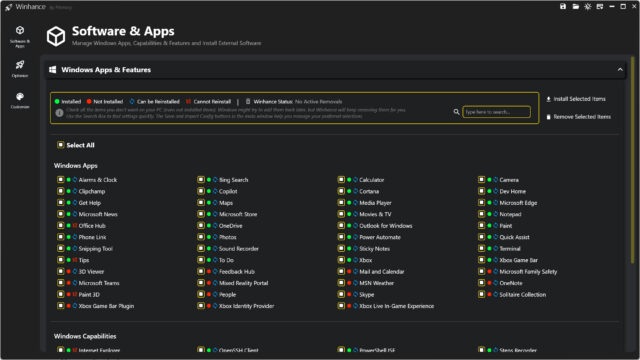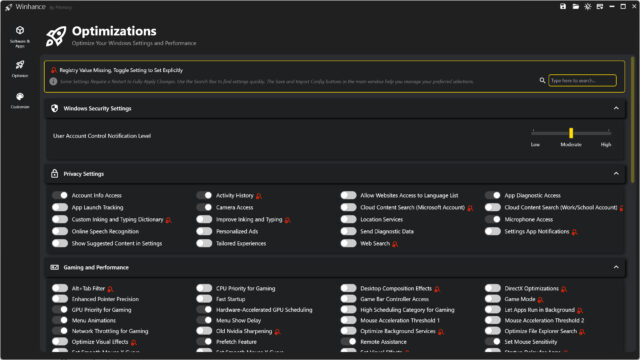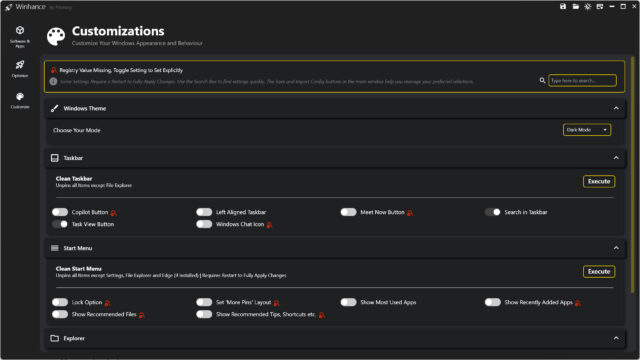Winhance 4 transforms Microsoft Windows 11 (and Windows 10) into the bloat-free, faster operating system you need [Update]

The lukewarm reception to Windows 11 is clear from the wave of third-party tools built to fix it. One of the most recent is Crapfixer Rebirth Version, a utility that’s been around for about seven years (although it looks older), which has now been given a full refresh.
Winhance is another tool you’ll definitely be interested in. It can debloat and optimize Windows -- and keep it that way. Although it’s been designed for Windows 11 it works just fine on Windows 10. Winhance was originally a PowerShell GUI application, but version 4 is a standalone app that can be installed or uninstalled easily, and it also comes in a portable version, so there's no reason not to get started with it today.
SEE ALSO:
- *NEW* Our favorite free Windows customization tool just got updated -- download Winhance 5 now!
- Never mind Windows 11, Commodore OS Vision 3.0 is the retro-inspired OS you didn't know you needed -- download it now!
- 'It just works': AcreetionOS is the easy-to-use alternative to Windows 10/11 -- switch to it now
- Windows 20 is the upgrade Windows 11 should have been -- download it now
- Who needs Windows 11? FreeXP is a modern version of Microsoft's greatest OS, powered by Debian Linux
Winhance allows you to install or remove Windows apps and features like Microsoft Edge, OneDrive, Recall, Copilot, and other optional packages and capabilities, as well as directly install additional software such as browsers, multimedia apps, document viewers, and any other applications you might need when setting up a fresh Windows installation.
The app offers an extensive selection of system optimization tools, giving you access to Windows security settings, privacy controls, gaming and performance tweaks, update management, power settings, and optimizations for Explorer, notifications, and sound.
It also lets you customize the Windows experience, including theme selection, taskbar adjustments, Start menu settings, and more.
Users can manage their Winhance settings by saving them to configuration files for easy import on new systems or after a reinstall. The app itself also supports light and dark themes.
This is what’s new in Version 4:
- Winhance changed from a PowerShell GUI Script to a C# application with proper install/uninstall support and a portable version.
- Winhance now has its own logo
- Winhance now has its own download page https://winhance.net
- MainWindow & UI Changes
- Changed to Google Material Symbols rather than relying on Windows Fonts to render symbols which created inconsistencies in the app between Windows 10 and Windows 11.
- Added Save & Import Config buttons that can be used to manage selections and settings in Winhance
- Added Support/Donate Button
- Added a styled scroll bar
- Software & Apps View Changes
- Windows Apps & Features Section
- Added a section with a legend to explain symbols that appear in the Windows Apps GUI and a search bar to search for items
- Moved the "Remove Selected Items" button to the top and added an "Install Selected Items" button below it to install items if available.
- Seperated Windows Apps, Legacy Capabilities and Optional Features into different sections for better organization.
- External Apps Section
- Added a new section with multiple useful apps in different categories ex. Browsers, Multimedia utilities, Document viewers etc. that can be installed via WinGet.
- Windows Apps & Features Section
- Optimize View Changes
- Added an info section with a legend and search bar to search for items.
- Added an icon to indicate if a registry key or value is missing.
- Added toggle switches to each available setting in their subcategories (ex. Privacy, Gaming etc.) to allow users better control over what is applied.
- Moved Sound, Notifications and a part of the Explorer customizations from Customize View to the Optimize View.
- Added a Combobox/Dropdown menu in Power Settings to select a Power Plans
- Customize View Changes
- Added an info section with a legend and search bar to search for items.
- Added an icon to indicate if a registry key or value is missing.
- Added toggle switches to each available setting in their subcategories (ex. Taskbar, Start Menu etc.) to allow users better control over what is applied.
- Changed the Windows Theme selector (Dark Mode/Light Mode) to a Combobox/Drodown Menu
- About View Changes
- Removed About View, will add a similar view with a better structure in a future update
You can download Winhance 4 from here, and if you want to see the tool in action you can watch the video below.
[Update: Winhance 5 has been released! This fixes some problems and adds new features. Find out about it here.
Image Credit: Roman Samborskyi / Dreamstime.com