View, fix, or delete broken shortcuts with ShortcutsMan
 There are many ways to break a shortcut. Moving an important file might do it; manually deleting a program is another possibility; and of course too many uninstallers will leave application shortcuts behind. And because there’s no visible sign that a shortcut is broken it’ll just stay there, cluttering your system, until eventually you click it and discover the problem.
There are many ways to break a shortcut. Moving an important file might do it; manually deleting a program is another possibility; and of course too many uninstallers will leave application shortcuts behind. And because there’s no visible sign that a shortcut is broken it’ll just stay there, cluttering your system, until eventually you click it and discover the problem.
If you’re tired of junk shortcuts, though, ShortcutsMan offers an easier way to control them. It’s a lightweight and portable application which quickly provides a very detailed report on your system shortcuts, highlights any that are broken, and allows you to fix or resolve these with a click.
As usual with NirSoft tools, ShortcutsMan is amazingly small (the 32-bit download is a mere 39KB). There are no annoying extras or dependencies, either, so the program will even work on ancient Windows 9x systems.
This doesn’t mean the program is lacking in power, though. Launch ShortcutsMan, it’ll scan your Start Menu, desktop and a few other areas, and immediately you’ll see a very detailed report on every shortcut it’s found: their name, command line arguments, window style (normal, minimized, maximized), hotkey, location, date, any custom icon file, and more.
And this kind of information can be interesting in itself. Seeing which applications take command line arguments might be useful, for instance, as you can then explore their documentation, find out what other switches are available. Being reminded of system hotkeys (like Ctrl+Alt+N) is also helpful. And ShortcutsMan can even save these details as a report if you’d like to preserve them for posterity.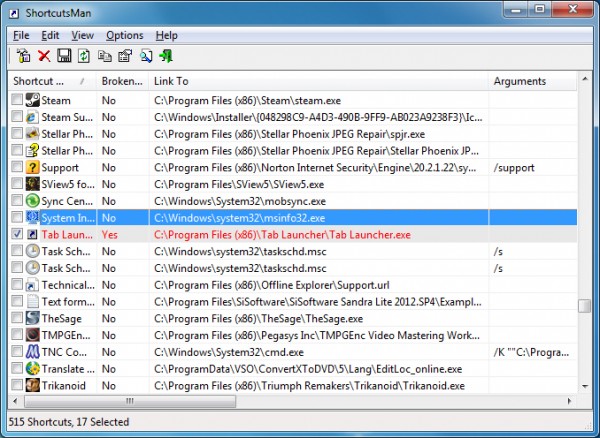
The big plus point here is that ShortcutsMan will also detect and highlight any broken shortcuts, though. And you can scroll through the list to view these, or click the "Broken Shortcut" column header to group them all together.
Choose particular shortcuts of interest (or click Edit > Select Broken Shortcuts to select them all) and you’re then able to delete them all.
And alternatively, the program provides a Resolve option which tries to find the missing object and update its shortcut accordingly. Which sounds good, but proved oddly inconsistent in our tests. We moved one file, for instance, breaking two identical shortcuts, selected them and clicked File > Resolve. The first one was fixed correctly, but the second one was unchanged.
ShortcutsMan has one or two problems, then, but don’t let that put you off. We’re not sure why the Resolve function had some issues, so perhaps it’ll work for you, but even if it doesn’t there’s more than enough functionality here to justify the tiny download. And so if you’d like to know more about your shortcuts, this is an excellent way to get started.
Photo Credit: iQoncept/Shutterstock