System Mechanic 14: An excellent PC maintenance suite, packed with capable features [Review]
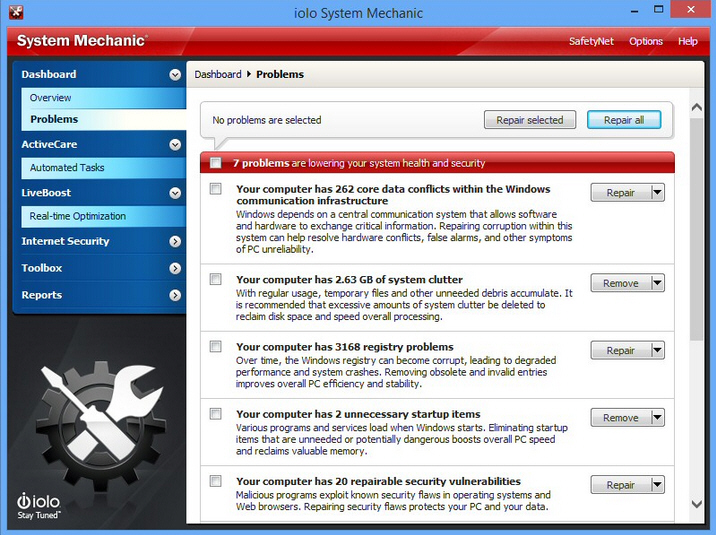
Keeping your PC running smoothly can be a complicated, time-consuming business. There are so many important issues to consider that even expert users can struggle to monitor them all.
Iolo’s System Mechanic 14 claims it can help by cleaning up your system, optimizing settings, and then running in the background, fixing problems as soon as they appear. This isn’t just marketing spin, either, as over the years the suite has built up a very impressive feature list. There are tools to clean and defragment your hard drive, repair the Registry, find and fix system problems, tune your internet connection, even optimize running processes in real time.
The latest edition introduces new performance options: Endurance Mode optimizes battery life, Ultra Performance Mode delivers maximum speed for the most demanding applications, and PowerSense intelligently tweaks power settings to deliver full CPU power when you need it.
This all sounds impressive, but how does it perform in real life? We downloaded a copy for a closer look.
Getting started
Launch System Mechanic and the program offered to scan our system for problems. We agreed, and a few minutes later the verdict appeared: "9 problems" meant our system status was "poor".
If you’re in a hurry then you can click "Repair All" to fix these issues immediately, but we wanted more details, and clicking "View Problems" gave us plenty.
Apparently our system had 6.55GB of "system clutter", 3,246 Registry problems, 2 unnecessary and 34 potentially unwanted startup items, 20 "repairable security vulnerabilities", thousands of "misaligned" and fragmented files, 6 potentially unwanted programs, 25 percent Registry fragmentation, and "262 core data conflicts within the Windows communication infrastructure" (that’s "WMI" to everybody else).
While that sounds complicated, System Mechanic’s flexible interface helps you stay in control. You can drill down into almost any of these areas to see the fine detail; there’s an option to fix selected issues only -- just clean your hard drive and Registry, say -- or you’re still able to click "Repair all" and have everything fixed at once.
You can even add selected problem areas to System Mechanic’s ActiveCare, which then automatically cleans your hard drive, repairs the Registry or whatever else you decide, entirely automatically.
It’s a well-designed framework, easy for novices to understand, but with the control that experts need. A good start -- but what about the program’s recommendations?
Cleanup
Removing junk is a major part of any PC maintenance suite, and System Mechanic performed well on our test system, its 6.55GB of clutter easily beating CCleaner (3.55GB) and Windows’ own Disk Cleanup (2.45MB).
Our one reservation is that, unlike CCleaner, System Mechanic doesn’t tell you exactly what it’s going to delete: the report might complain about "x,000 temporary Windows files", but there’s no way to see which files they might be.
The Registry cleaner was more conventional, quickly scanning our test PC, organizing its findings into categories and allowing us to view highlighted keys individually.
System Mechanic’s Duplicate Files Finder was a little slow, and short on features (still no automated "delete the newest file"-type options), but still weighed in with a solid 7GB of duplicates.
The "CRUDD Remover" highlights programs which overlap in functionality, and you might be able to remove. In our case it suggested that we didn’t need Chrome, Firefox and Safari, as well as recommending that we ditch CCleaner in favor of System Mechanic (smart marketing move). Feedback on what other users do is on hand, if you need it (apparently 25 percent remove Firefox, 53 percent ditch Chrome, and 64 percent wave goodbye to Safari).
Rounding off this section is the "Advanced Uninstaller", which attempts to remove applications, even if the regular uninstaller doesn’t work. This still doesn’t work on 64-bit systems -- a major flaw -- but if you’re running 32-bit Windows then it’s a useful way to free up even more system resources.
Optimize
With your system stripped to the bare essentials, it’s time to optimize whatever is left, and System Mechanic can help in several ways.
A defrag tool rearranges your files into a more efficient layout. It’s fairly basic, but does have a few useful options, like the ability to automatically defragment locked files when your PC next restarts.
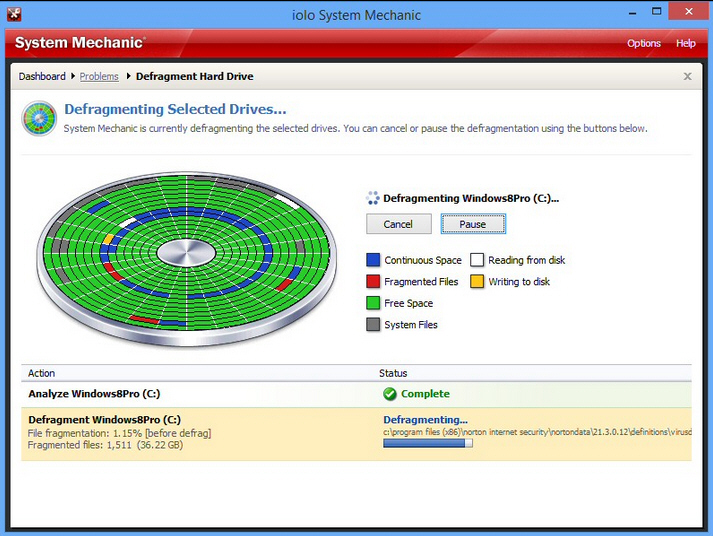
The Program Accelerator appears to be smarter, and aims to boost launch times by "re-aligning programs and their dependent files". Essentially it seems to be a custom defrag tool which also understands what works for individual applications, but there’s not enough information available to say for sure.
The NetBooster module tries to improve your internet connection speed by tweaking TCP/IP settings. It’s a very old idea which doesn’t do much on the latest versions of Windows, and it seems even iolo has realized that: NetBooster now only runs if you’re using XP.
An excellent Startup Manager shows you just what’s loading when Windows starts. It covers just about everything -- Startup folder, individual Registry keys, batch files, IE toolbars/ extensions/ menus/ BHOs, services, even DLLs. There are options to disable or delete entries, search for them online, move them elsewhere (from one Registry key to another), delay their launch, or more: it would make a very good tool all on its own.
This isn’t always about pure performance. A "Fix Security Vulnerabilities" tool checks a few key settings (Windows Updates are on, your HOSTS file has no dubious redirections), for example, while System Guard tries to prevent malicious programs from loading.
The System Change Tracker is a particular highlight for us, taking snapshots of your system on demand -- before or after a program installation, say -- and highlighting changed files, folders and Registry keys. Another very useful problem solver.
Stability and maintenance
Setting up your PC is the easy part. Keeping it running smoothly day-to-day is the real challenge, but once more System Mechanic has plenty to offer.
This all starts by configuring your favorite tools to run automatically, in the background, via the suite’s ActiveCare system. Smart configuration options mean they’re unlikely to get in the way: by default ActiveCare only kicks in if your PC is idle, CPU usage is low, and there are no full screen programs running. There’s even a web-based reporting system, enabling you to monitor what’s happening from anywhere in the world.
If your PC is still running poorly, then a simple system information tool provides details on your hardware, devices and running processes. A Task Manager-type module displays more details about your active programs, and a hard drive checker (essentially a chkdsk gui) scans for drive errors and fixes them where it can.
Some of these modules are rather basic. "Designated Drivers" is supposed to locate driver updates for you, but didn’t find much for us; DriveSense is a very limited S.M.A.R.T. reporter which might highlight potential drive issues; a tiny bootable Drive Medic Emergency CD makes some attempt to fix drive errors which might stop Windows from starting.
If you already have all the best-of-breed freeware, then, you probably won’t be impressed by these relatively minor tools. But for those who don’t, there’s some value in getting absolutely everything in a single package.
It’s good to see System Mechanic has your safety in mind, too. The program insists on backing up your Registry at regular intervals, and can restore them in an emergency. And there’s a separate SafetyNet module which logs recent settings-related changes, like your last Registry cleaning session, and can undo just that with a click.
New features -- and our test results
The big news in System Mechanic 14 is mostly based around LiveBoost, iolo’s technology for monitoring and optimizing your system in real time.
As before, this includes features to manage process priorities, free up RAM when required, optimize file writes to reduce defragmentation, and extend battery life by automatically setting a new power plan when your system is idle.
System Mechanic 14 takes this further with three new performance modes.
Endurance Mode cuts power demands to a minimum, maybe a lifesaver if you’re far from home.
Ultra Performance Mode is all about raw speed, delivering the best possible performance when you need it.
PowerSense is the intelligent option, monitoring your system in real time and adjusting power settings to match your needs.
The technology behind all this isn’t anything complex, but it does add yet more tweaking opportunities. If you need more performance for a heavy-duty game, say, you can have System Mechanic detect its launch, close down surplus services, and automatically switch power plans to throttle up your CPU. This worked well in our tests, and a shiny new interface made it all very easy to use.
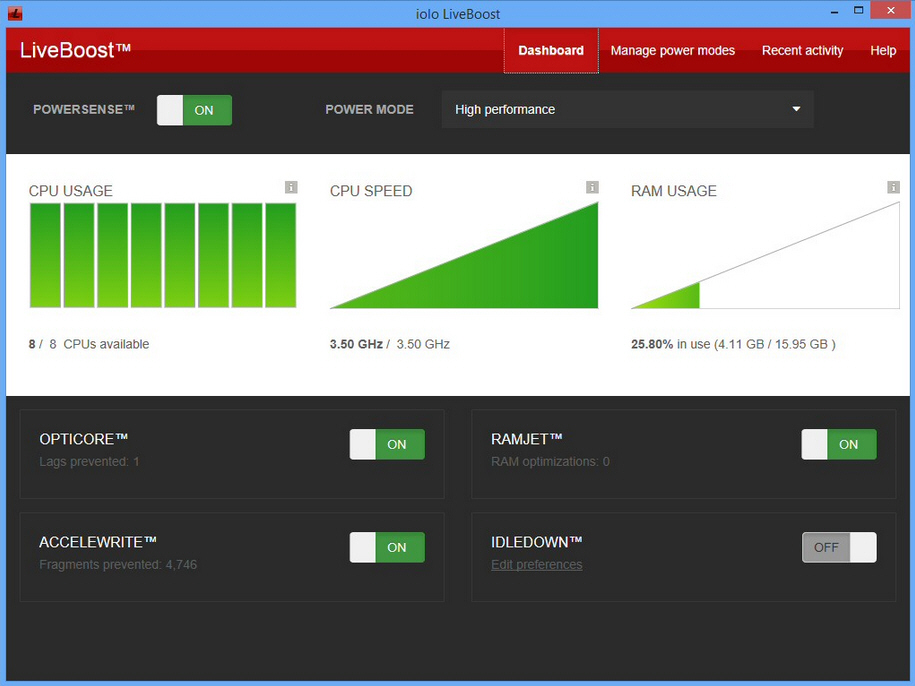
Of course what really matters is, did any of this work? And the answer was a clear yes.
Our test system saw boot time drop by 18 percent. RAM usage varied, but was always lower than when we started, and hard drive activity in the first couple of minutes was significantly reduced.
Outlook launch time plummeted by 40 percent. A successfully "re-aligned" program, maybe? We saved 22 percent with PowerDirector, and similar amounts with other complex software, although more straightforward applications -- Firefox, Chrome -- saw little change.
Software did generally feel smoother and more responsive in operation, too, and System Mechanic even delivered a notable success in our very final benchmark: system shutdown time fell by an impressive 30 percent.
Verdict
System Mechanic 14 is an excellent PC maintenance suite, packed with capable features, configurable and easy to use. Some of its modules are a little basic, but that's no surprise when there are so many, and there's more than enough power here to deliver a very real performance boost.
We Like
Vast feature set, well-designed interface, easy to use, many tasks can be automated, unlimited installs on all your PCs, can deliver a welcome speed boost
We Don't Like
Uninstaller needs full 64-bit support, some tools are outperformed by the best-of-breed freeware
Overview
| Manufacturer: | iolo |
| Price (RRP): | $49.95 |
| Best Price: | $34.95 (save 30 percent) |
| Platforms: | Windows XP, Vista, 7, 8, 8.1 (all 32 and 64-bit editions) |
| Requirements: | 50MB free hard drive space |