Clean up after a Windows 10 upgrade and regain loads of disk space

Windows 10 itself has moderate hard drive requirements -- around 16 GB for the 32-bit OS, and 20 GB for 64-bit version -- but the upgrade process can leave behind loads of temporary files that can really impact on your free space.
Browse the root of your system drive, and you’ll probably find two sizable directories -- $Windows.~BT, and $Windows.~WS, as well as a Windows.old directory created during the upgrade. Wondering if you can, or should remove these? It’s a question of lot of people are currently wondering.
While you can just delete large folders, the best way to regain space is by using the built in Disk Cleanup tool.
Click Start and type 'Disk Cleanup'. Right-click the application that appears, and select 'Run as administrator'. Select the drive you want to clean up -- this should be your system drive -- and click OK.
The tool will calculate how much space can be saved and then present you with a list of items that can be cleaned, including some very large ones.
In the list you’ll see 'Temporary Windows installation files' and 'Previous Windows installations'. Checking those will free up a ton of space -- 22.19GB in my case. Of course removing 'Previous Windows installations' will prevent you rolling back your system to the OS you had before Windows 10, so make sure you’re happy with the new operating system before doing so.
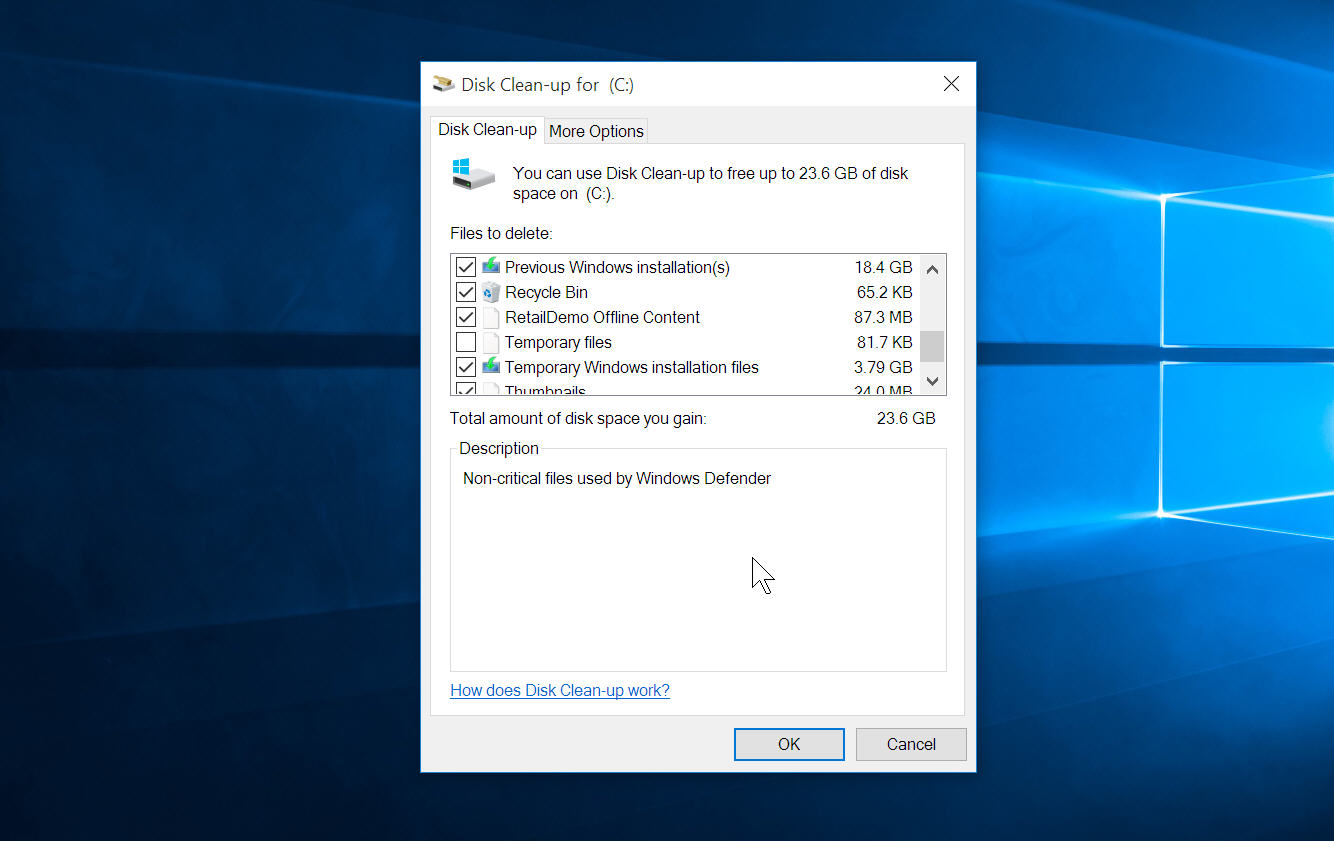
The 'Temporary Windows installation files' entry will clean out everything in the $Windows.~BT folder, but not in the $Windows.~WS directory. The latter folder is created when the installation files for Windows 10 are downloaded as a result of reserving your upgrade through the Get Windows 10 tool. At the moment, Disk Cleanup doesn’t target this particular folder.
$Windows.~WS is also used during a restore process and Microsoft says you should keep it in case it’s needed (the software giant also recommends keeping Windows.old for the same reason), however, you can delete it manually, and won’t experience any day-to-day problems if you do so.
Really, when cleaning up after an upgrade, you have to decide how badly you need the space you’ll save. If you have a very large system drive, it may be worth leaving those folders untouched, as they’ll come in handy in the event of problems. If space is a premium, remove them. It’s unlikely you’ll miss them, and you can always download and create your own installation media should you need to.
Photo credit: Sakhal / Shutterstock