Delete the Scan With Windows Defender content menu entry from Windows 10 (Threshold 2)
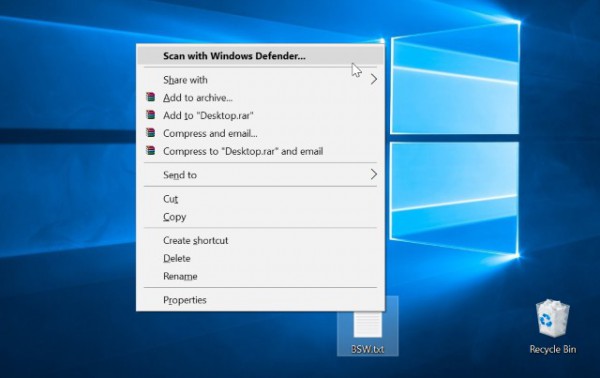
If you've installed the November Update for Windows 10 (or Threshold 2 if you prefer) there are a number of changes for the better to enjoy. But there are some changes that you might not be happy with, and the arrival of a new Scan With Windows Defender entry in context menu is something that is likely to grate with many people.
It might be that you have no intention of using Windows Defender, or your context menu may have become unwieldy and need a little trimming. Either way, a quick registry hack is all that's needed to banish the unwanted option. Here's what to do.
Even if you remove the Scan With Windows Defender entry, you'll still be able to scan files -- you can just fire up the app manually and take it from there. You might think that disabling Windows Defender would get rid of the menu item, but you'd be mistaken. So, gird your loins, and hit the registry.
- Press the Windows key and R, type regedit and hit Enter.
- Navigate to HKEY_CLASSES_ROOT\CLSID\ {09A47860-11B0-4DA5-AFA5-26D86198A780}
- Right click this key and select Delete.
- Click Yes.
That's all there is to it!