Cut your animated GIF file sizes with GIF Optimizer
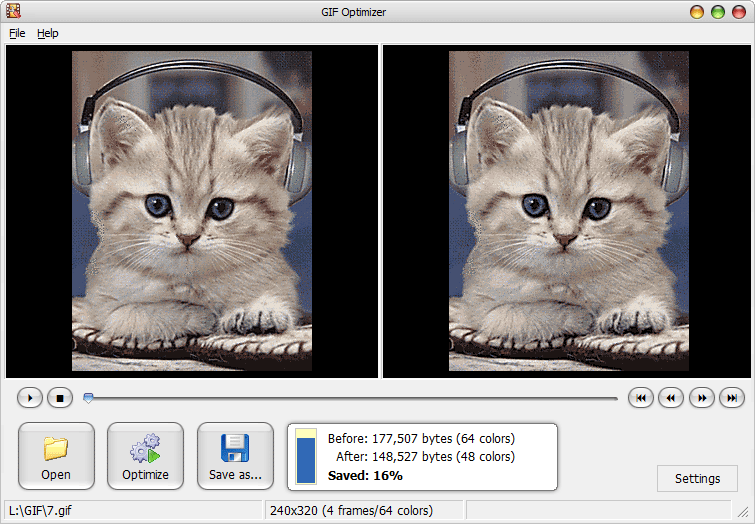
If you’ve ever tried creating animated GIFs, you’ll have noticed that they can get very large, especially when using complex sources like TV footage. That’s no great surprise -- the format was designed for simple animations, not full color video -- but GIF Optimizer Free may help you shrink your file sizes.
Setup is easy, because there’s no installation required -- just unzip the download and run gifoptimizer.exe.
Next, open your target GIF. It’s displayed in a preview window, where you play the animation or scroll through each frame.
Click Optimize and the program applies various non-destructive tricks to cut file size without affecting image quality (removing unused colors, cropping transparent pixels, disabling interlacing and so on).
When it’s done, a simple report shows you how much you’ve saved, if anything. Our results were mixed, with some of our test files shrinking a little, others actually getting larger.
If you’re unimpressed so far, clicking Settings allows you to manually reduce the number of colors to a specified amount.
This will hurt image quality, but probably not as much as you think, because the program optimizes the palette to try and adapt. We’ve found that dropping from 256 to 32 colors can still leave you with acceptable results, in some situations, and may cut file size by 40 percent or more.
If you’re unsure, try it anyway. GIF Optimizer Free plays both the original and optimized animations side-by-side, making it easy to compare the two.
GIF Optimizer Free runs on Windows XP and later.