Boot into the BIOS directly from Windows
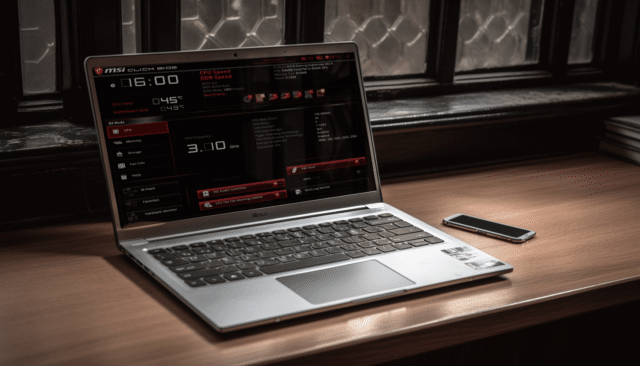
The BIOS (Basic Input/Output System) is an essential component of your computer that helps manage communication between hardware and the operating system.
To get into it, most people will restart their PC and then press a specific key. This key varies depending on the manufacturer and model of your computer, but typically it will be F1, F2, F10, F12, Delete, or Esc. You'll see a prompt on the screen during the startup process indicating which button to press. It's not hard to do this, but there's an easy way to boot directly into BIOS directly from Windows.
SEE ALSO: How to access the hidden Emergency Restart option in Microsoft Windows
What you need to do is create a shortcut. Right-click a blank area on the desktop and go to New > Shortcut.
In the wizard that opens, click in the box underneath Type the location of the item, and enter the following:
Shutdown /r /fw /t 1

If you're not familiar with these commands, /r means restart, /fw means boot to firmware (aka the BIOS) and /t introduces a delay in seconds before the restart begins. In our example above, that's one second.
Call this new shortcut Restart to BIOS. Right-click your new shortcut on the desktop and select Properties. Click the Advanced button.
In the Properties box, tick the Run as administrator box and click on OK a couple of times to close the windows.
Now when you want to restart to the BIOS, just double-click this new shortcut. Before you do, ensure that you have saved and closed all open files and applications to prevent any potential data loss or corruption.