Rename music, movie and TV media files quickly with Collbee and FileBot
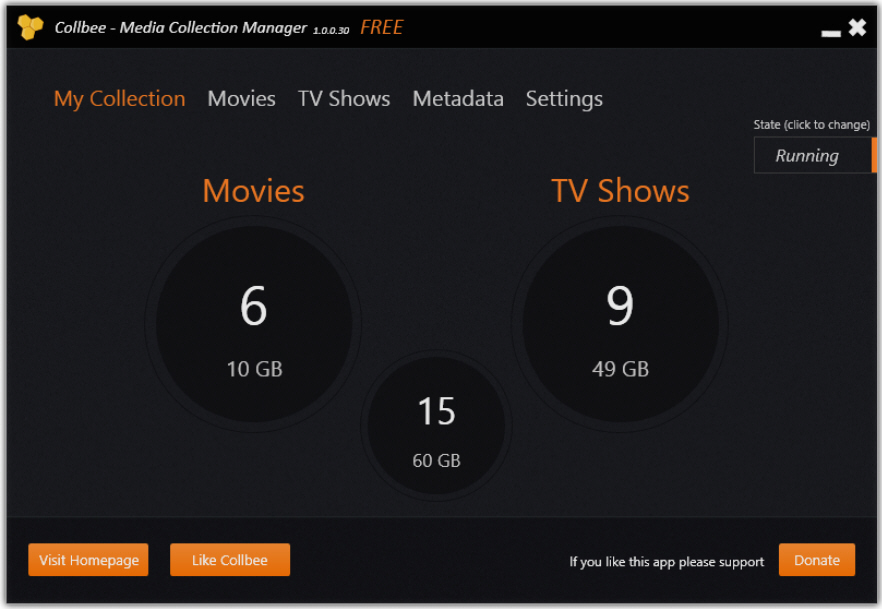
You’ve spent ages building the ultimate digital movie and TV collection, and now you’re ready to introduce it to a media server, so it’s easily accessible from a range of devices. The only problem is, you’ve named and organized your files in such a way as your media server can’t match them to the correct TV show and movie, leaving ugly filenames in their place.
One option is to painstakingly start renaming all your files to suit your media server. The other is to enlist the help of a dedicated tool, such as Collbee 1.0 or FileBot 3.8.
Windows users looking for a painless solution where most of the hard work is done in the background should take a look at the recently launched Collbee 1.0. Simply choose how you want your files renamed and organized via a series of tick boxes for movies and TV shows, then select the folders containing your media and watch Collbee go to work in the background.
The app goes further: it’ll also download and embed additional metadata and even artwork into your files if you wish. However, you don’t get to choose how your files are renamed -- they should work fine with XBMC and Windows Media Center -- and if your files aren’t at least reasonably identifiable by their filename then you’ll have to manually rename them and hope Collbee recognizes the new format.
If you’re frustrated by Collbee’s limitations -- another is that there’s no undo function should you decide you preferred the things the way they were -- then take a look at FileBot instead.
FileBot -- which is open-source and cross-platform -- is a little trickier to get started with, but it’s blessed with a straightforward user interface and offers you far more control over the whole renaming process.
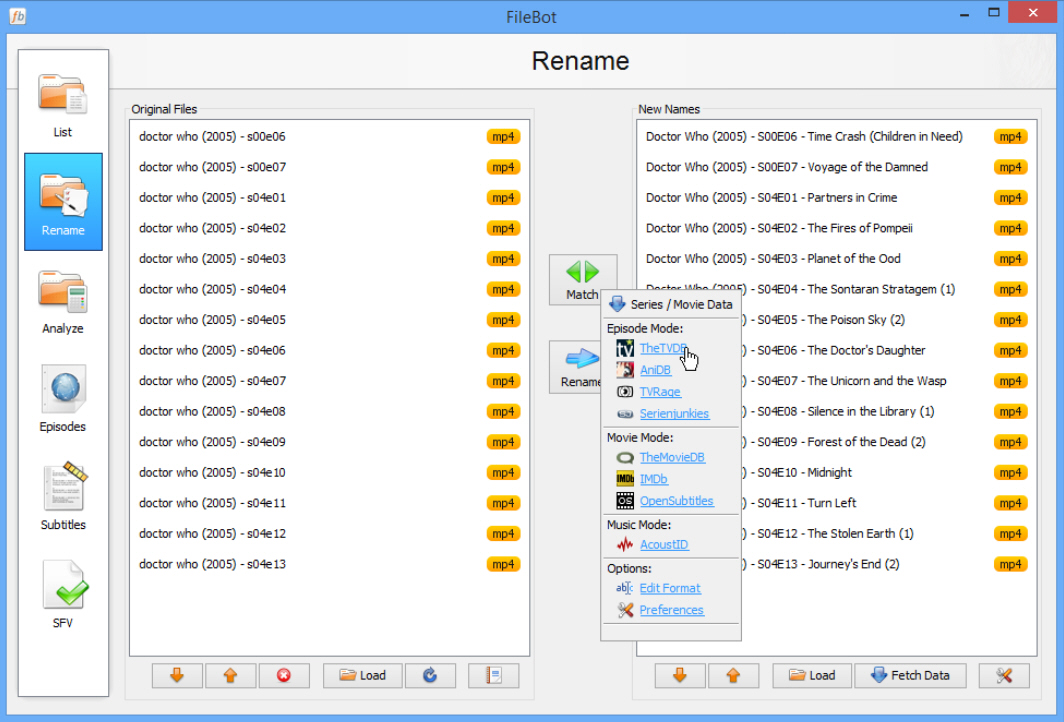
Simply drag in the files you wish to rename in batches: movies, multiple episodes from the same TV show or music tracks from a single artist. Then click the Fetch Data button to choose which online database to search for both renaming and metadata purposes (FileBot supports a range of different music, movie and TV providers). Once you’ve confirmed the matches a preview of how the files will be renamed will be shown in the right-hand pane.
From here, FileBot really earns its corn: don’t like the way it’ll rename your files? Click the Fetch Data button again, but this time, select Edit Format to choose how each type of media is named up.
FileBot also has some useful tools up its sleeve -- want to reverse a recent rename operation? Click the notebook icon to access a list of renamed items, allowing you to right-click any and choose Revert to restore the original name or names. It also lets you embed subtitles into your media files too.
It’s also technically possible to embed metadata into your file attributes and download artwork for shows too -- these require additional scripts that are freely downloadable.
Whatever your media renaming needs -- whether it’s quick and painless or slow, but thorough -- both Collbee 1.0 and FileBot 3.8 are available now as a free downloads. Collbee requires Windows, while FileBot works with Mac, Windows and Linux.
Photo credit: Dmitry Naumov/Shutterstock