Windows 10 Insider Preview Build 14328 introduces an improved Start menu, and loads of exciting new features
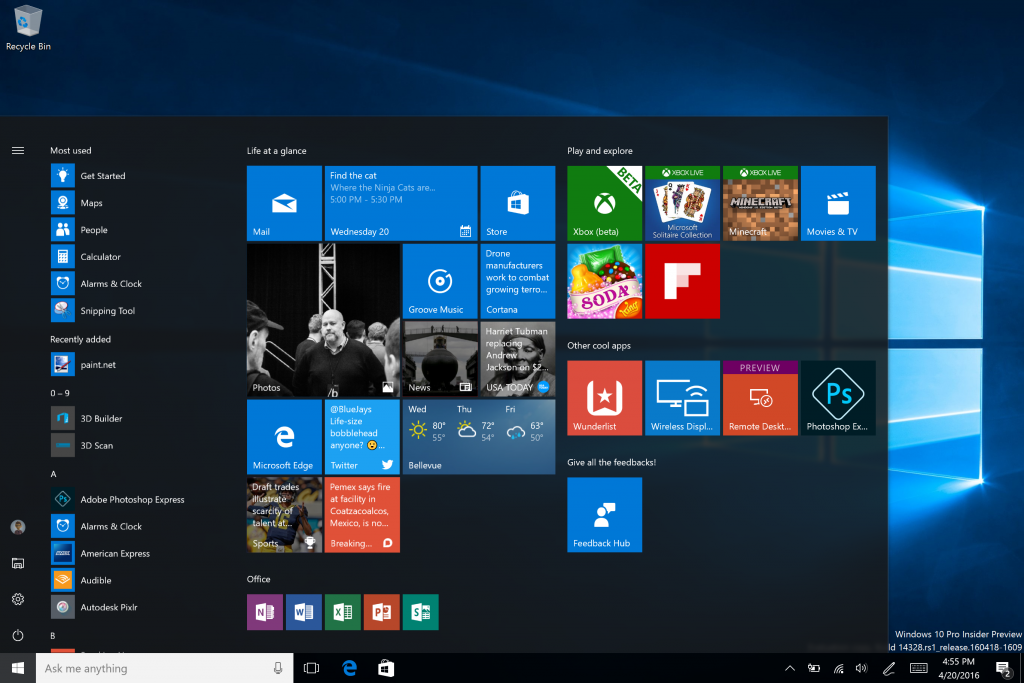
It’s been a couple of weeks since Windows Insiders on the Fast ring got a new build of Windows 10 for PC. A PCI bug prevented a promising build from being released sooner, but the problem has been fixed, and so today Build 14328 arrives for both PC and Mobile.
The past few Windows 10 Fast ring releases have debuted some great new features, and Build 14328 is no different, introducing, among other features, Windows Ink, a wealth of Cortana improvements, and a new Start experience.
SEE ALSO: Windows 10 Insider Preview Build 14316 arrives on the Fast ring -- packed with exciting new features
You’re probably mostly interested in hearing what Microsoft has done to improve the Start experience in this build, and the answer is it’s merged the Most Used and the All Apps lists into a single view and moved it to the top of the UI. This means you can now quickly access any app from the Start menu with a single click.
The Recently Added entry no longer just shows one app, but three -- and you can expand it to show all of the latest apps. Very handy.
Important functionality such as Power, Settings, and File Explorer are now always visible in the left rail in the Start menu.
Any folders you’ve added to Start (via Settings > Personalization > Start) will display there properly.
The taskbar clock now integrates your calendar, and also appears on all monitors (great for gamers). Taskbar settings will appear in the Settings app, and you can manage multiple playback devices from the Taskbar.
Draw On Screen
Windows Ink was first announced at Build 2016 a few weeks ago, and if you have a device with an active pen -- Surface Pro 4 or Surface Book for example -- you can use it to write on your device as you would paper. You can create sticky notes and drawings, and it comes integrated into Microsoft Edge, Office and Maps. Microsoft provides more information on Windows Ink in this blog post.
And There's More...
There are loads of changes in this new build including Tablet mode improvements -- a full-screen All Apps list in Start, and auto-hide taskbar -- improvements to Action Center and Notifications (including visual changes and Cortana notifications), and Cortana and search enhancements.
You can now interact with Microsoft’s personal assistant on your Lock screen without needing to unlock the device. If you ask a question that can’t be easily answered, or which requires use of another app, you’ll be prompted to unlock your device.
To enable this feature, open Cortana’s settings, and turn on Let me use Cortana even when my device is locked under Lock screen options. Other Lock screen improvements include the hiding of email addresses, and the addition of media controls at the top of the screen.
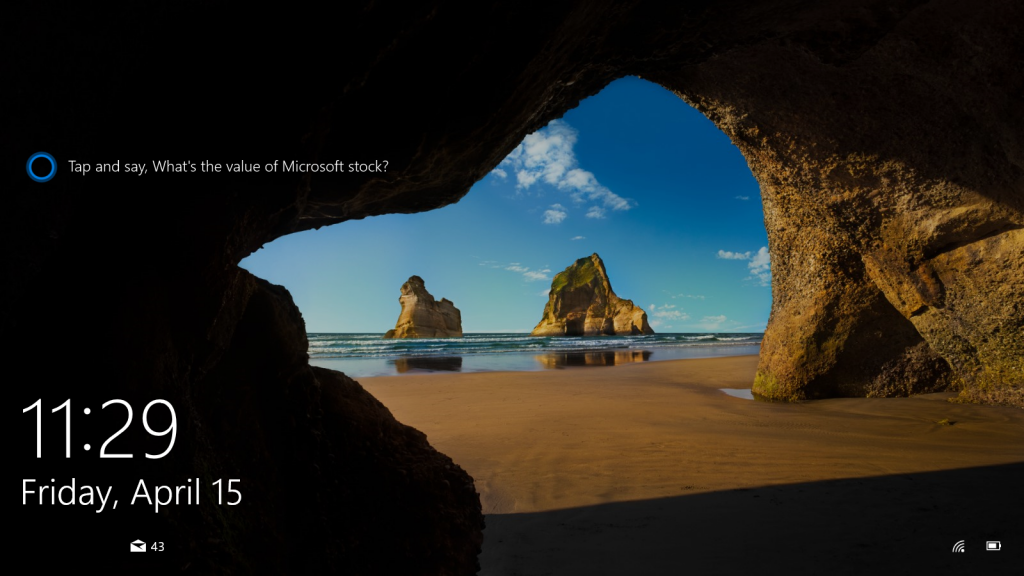
There are now more ways to create Cortana reminders, more cross-device features, and deeper file search with OneDrive integration. You also no longer need to set up Cortana before you can start using her. Obviously this will just give you a taster of what she can do and you’ll still need to sign in and personalize her to get the full experience.
The Settings app has been enhanced, with new icons for individual settings pages, an updated Pen settings screen, and improved app management.
The Windows Insider Program settings now have their own Settings page, and this is where you can join or leave the program.
In addition to all that, you can now switch desktops with the touchpad, and the UAC prompt and credentials dialogs have been given a modern makeover.
![]() The File Explorer icon has been updated too, and File Explorer itself has been unpinned from the taskbar, giving you a little more space. You can always put it back there again if you wish.
The File Explorer icon has been updated too, and File Explorer itself has been unpinned from the taskbar, giving you a little more space. You can always put it back there again if you wish.
SEE ALSO: Microsoft adds troubleshooting QR codes to the Windows 10 Blue Screen of Death
As well as all the new features and functionality, there have been plenty of fixes made to the new build. These include:
- Fixed the issue causing the Visual Studio emulator for Windows 10 Mobile and Hololens to fail with "An authentication error has occurred. The Local Security Authority cannot be contacted". Developers should be able to use the emulator on this build.
- Fixed the issue causing the Xbox One Controller to lag and become hard to use when connected to your PC.
- Fixed an issue where the two factor authentication dialog wasn’t formatted correctly after an error is received.
- When you open a second app in tablet mode, it will appear side-by-side with the first app (split-screen). When you close one of these apps, it should become full screen.
- Fixed an issue where default column widths for Task Manager were too narrow on high DPI devices.
- Fixed an issue where restarting your PC might become stuck on "Restarting…" screen rather than prompting "Are you sure you want to Restart?" when unsaved work is present.
- Updated the Shutdown Windows dialog to use a modern icon.
- Fixed an issue where you couldn’t see the Chinese Input Method Editor candidate list while in full screen mode for games, as well as resolved an issue where using it in the Settings search box would cause Settings to crash
- Fixed an issue that might result in a notification that cannot be dismissed.
- Fixed an issue resulting in overlapped icons and clipped text in File Explorer when display is using a very large font size.
- Fixed an issue causing Quicken to not launch. However, you will need to uninstall and reinstall Quicken to get out of a bad state.
Of course, as a Fast ring release there are still some known issues to be aware of, and it’s a sizeable list this time around.
- After upgrading to this build, there may be some cases in which when your PC enters Connected Standby, it may have a bluescreen (bugcheck). For more information on how to mitigate this issue if this happens to you -- see this forum post.
- Continuing to make changes to the extension datastore schema in Microsoft Edge. As a result, after updating to this build any extensions installed in Microsoft Edge will be removed. You can reinstall these extensions to get them back.
- Feedback Hub is not localized and the UI will be in English (U.S.) only, even with language packs installed.
- Feedback Hub takes about 20-30 minutes after updating to this build to download and hydrate itself. If Feedback Hub is not fully hydrated, if you receive a mini-survey notification it will take you nowhere in the app, search in Feedback Hub won’t show results, and if you click to go to Feedback Hub from another app or setting, Feedback will not open.
- The Desktop App Converter Preview (Project Centennial) will fail to run on the Windows 10 Insider Preview Build 14328. If you are a developer utilizing the converter tool to convert your desktop app to UWP, we suggest skipping Build 14328 until Microsoft can fix this issue.
- All Tencent online games no longer work in current builds from the Development Branch.
- The updated UAC UI (mentioned above) breaks the ALT + Y keyboard shortcut to choose "yes".
- If you are in an app and click on a link with a URL longer than 260 characters, it will bring up the "Open with…" dialog instead of opening with your default browser.
- Microsoft is aware of situations in which Groove Music will crash on launch at the splash screen and working to get a fix out soon. As a workaround, you can use Groove Music online.
- Playing music in the Groove Music within 2 minutes after logging into your PC will result in 0xc10100ae playback errors. If you wait more than 2 minutes after logging in to play music in Groove Music you will avoid this issue.
- In Microsoft Edge, some large downloads may appear to get stuck at 99 percent completion. You can work around this issue by renaming the file in your downloads after closing Microsoft Edge. This workaround skips security checks on the file, so it should be used only with files from a trusted source.
- If you have BitLocker/Device Encryption enabled and try go back to a previous Insider Preview build via "Go back to an earlier build" under Settings > Update & security > Recovery -- the app will crash and you will be unable to rollback. To work around this issue, disable BitLocker/Device Encryption and try again.
- Settings will crash if you try to pin one of the pages to Start, resulting in page not being pinned
- You may see square boxes in certain apps when using some of the new emoji -- Microsoft is still getting things set up, this will be resolved in a future build.
- If you upgraded from 14316, you may see stuck apps in the Store. Those apps will also be duplicated in Start’s all apps list (one real, one pending). To resolve this: 1) Start downloading some other app. 2) Pause the download, then go to the downloads and update view. 3) Click the "Resume All" button. Once everything has downloaded, the issue should be resolved.
The Anniversary Edition is certainly coming along nicely. If you haven't yet upgraded, is there anything in the latest preview builds to persuade you to make the leap to Windows 10?