Open Broadcaster Software shares your desktop with the world
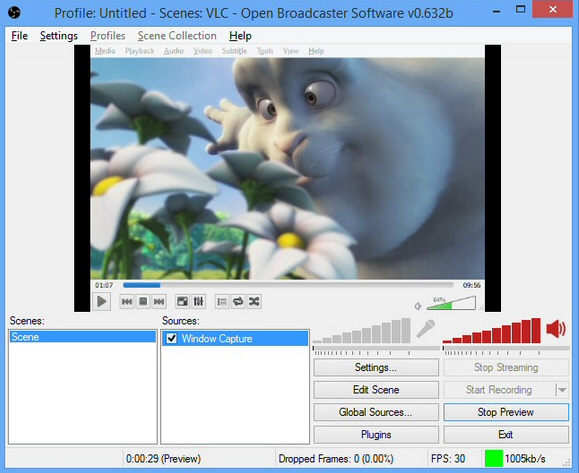
You’ve taken some great new photos, finished your best-ever presentation, achieved total mastery of some major game -- whatever the reason, it’s now time to share your talents with the world.
If your needs are simple then you could take a few screenshots. Run a screen capture tool. Send a few emails. And maybe that’ll be enough.
But if you’re after something more, the free Open Broadcaster Software not only records your desktop, it can also broadcast it live via Twitch TV, DailyMotion, YouTube, hitbox.tv and more.
The program opens with a fairly basic interface. There’s no launch wizard to walk you through the setup process, no icon-packed ribbon, no toolbars: just a menu bar, a few buttons and list boxes. A beginner might easily be left wondering, "what now?"
Fortunately it’s not difficult to get started. Your broadcast will be made up of one or more "scenes", each of which can have multiple sources: text, an image, a slideshow, a game, a program window (your media player, perhaps), your entire screen (multiple monitors supported), or a video capture device. Right-click in the Scenes box to add a scene, the Sources boxes to choose a source, and select whatever options you need.
This can be very simple. Choose a "Slideshow", point the program at selection of images, and click Preview to view a basic slideshow. Once you’re happy with the results, clicking "Start Record" launches the stream and saves the results to disk: an instant MP4/FLV video slideshow. Click Stop Recording when you’re finished, and File > Open Recordings Folder to view the results.
Alternatively, open a media player, maybe your browser at some streaming source. Choose a "Program window" scene, select that window, and again Open Broadcaster Software can record everything you’re watching.
Best of all, the program supports broadcasting your stream online via several popular services, and this is also relatively straightforward.
Sign up for a free account at somewhere like Twitch.tv, choose Twitch and enter your details at Settings > Settings > Broadcast Settings, click "Start Streaming" and anyone will be able to view your stream at www.twitch.tv/UserName.
The interface could be more helpful, then, but Open Broadcaster Software is easy enough to use. We were recording and broadcasting within minutes, and the program has an array of configuration options to help fine-tune the results. Worth a try.