How to change Windows 10's title bar color
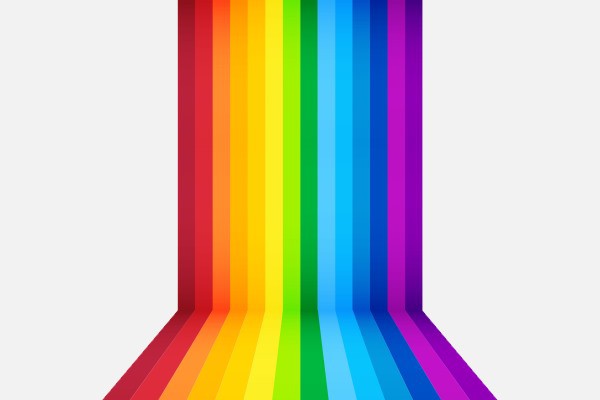
Windows 10 introduces a lot of changes. If you're upgrading from Windows 7 or Windows 8.1 (or even from XP or Vista), you're going to find a lot that's new. But in addition to new features, settings, and options, some things have also vanished.
One casualty of upgrading to Windows 10 is the ability to customize the color of title bars. This incredibly simple option has been around for as long as Windows itself, but now it has been sacrificed. That is, unless you are willing to jump through a few hoops. Here's how to change the color of title bars in Windows 10.
Microsoft's decision to have title bars colored an unchangeable white was obviously a conscious design choice, but one that's going to grate with some people. You could turn to a third party customization tool to do the job for you, but there's no need. Take care and follow these steps, and you can colorize your title bars to your heart's content.
Launch File Explorer and navigate to C:\Windows\Resources\Themes. Create a copy of the folder called 'aero' as a backup (within the Themes folder) and click Continue when the Folder Access Denied dialog appears. Check the 'Do this for all current items' option and click Skip at the File Access Denied dialog and then rename your newly created folder to 'Colors' or whatever you prefer -- Windows may complain when you try to rename, so hit Continue to bypass the UAC warning.
Within the folder, locate the file called aero.mstyles and rename it to colors.mstyles -- again, you may have to click through a UAC prompt. Open the en-US folder and rename aero.msstyles.mui to colors.msstyles.mui.
Move back two levels to the Themes folder and copy the aero.theme to your desktop before renaming it colors.theme. Right click this file and use the Open with option to open the file in Notepad. Find the [VisualStyles] section of the code and change the line that reads Path=%ResourceDir%\Themes\Aero\Aero.msstyles to Path=%ResourceDir%\Themes\Aero\colors.msstyles (obviously, adjust accordingly if you opted for a different name earlier). Close and save the file and then double click it -- job done!
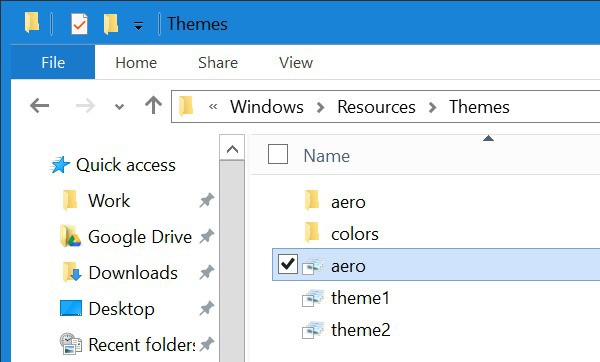
To customize the color, head to Personalization in Settings and pick a new accent color in Colors.
If you want to revert back to the original look, just navigate back to C:\Windows\Resources\Themes and double click aero.theme.
Photo credit: faitotoro / Shutterstock
