How to use a video as your account picture in Windows 10

Associating a picture with your Windows 10 account is just one way to personalize your computer, but it also serves as a way to easily differentiate between accounts. If you want to be a little different, you don’t need to stick with a dull static image on the login screen -- it is possible to use a video instead.
You can use your webcam and Windows 10's built in camera app to record a short clip and use it in place of your regular account image on the login screen. It might not serve any real purpose, but it's pretty cool. Here’s what you need to do.
Open up Settings and head to Accounts. In the Your account section, click the Camera link beneath the Create your picture heading. In the camera window that pops up, switch to video mode by clicking the video camera icon to the right. Click the button again to start recording, and for a third time to stop.
Play back your recording to ensure that you're happy with it, clicking Retake if you'd like to start over. You can move the start and end points of the video to trim away unwanted sections, and then click OK when you're happy with the results.
That's all there is to it!
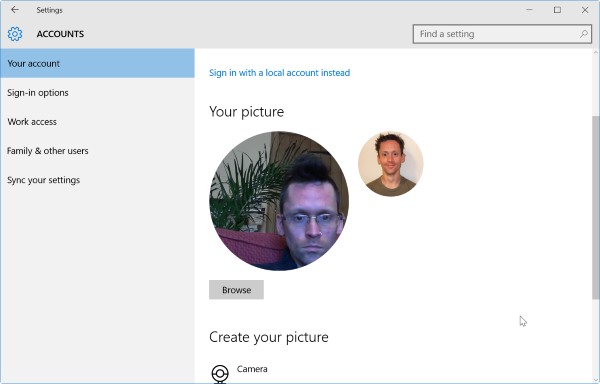
Your video will only appear on the login screen -- your user image in the start menu is a still from the video rather than an animated version.
Photo credit: Luis Molinero / Shutterstock