Adjust brightness and contrast from software with ClickMonitorDDC
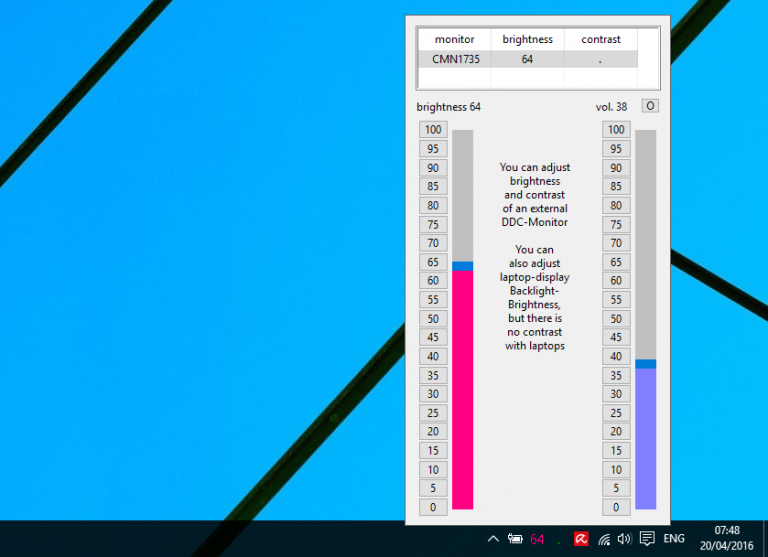
ClickMonitorDDC is a tiny free tool which allows adjusting the brightness and contrast of DDC-compatible monitors (and that’s most of them, if you’re unsure).
You could do this anyway with the monitor buttons, maybe opening the Display Control Panel applet, but ClickMonitorDDC will often be much more convenient.
The program arrives as a single tiny executable, no installation required. Simply run it and an icon appears in your system tray showing the current brightness value.
Click the icon and sliders appear for brightness, contrast (on desktops only, not laptops), and there’s a volume slider as a bonus.
Clicking and dragging a slider adjusts brightness and contrast in real time.
Alternatively, clicking one of the numbers next to the slider -- from zero to 100 in increments of 5 -- sets that value immediately. That’s particularly convenient as it means you’re able to click a value you know works for you, rather than drag the slider and try to judge it each time.
There’s support for multiple monitors. If you’d like to tweak an external display, select it from the list and you’re able to adjust that separately.
If even this takes too long, you might like to explore ClickMonitorDDC’s command line interface.
There are command line switches to adjust brightness, contrast and volume, either to absolute (brightness=73) or relative (increase contrast by 6, decease volume by 10 percent), and these can be assigned to hotkeys or launched from your own scripts.
ClickMonitorDDC is a free application for Windows 7 and later.