Create gorgeous word cloud art with Wordaizer
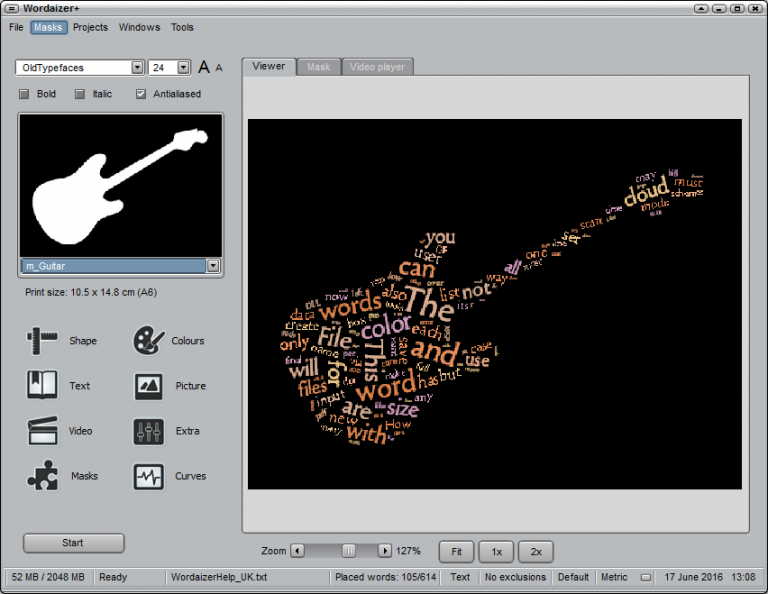
Wordaizer is an intriguing tool for creating Wordle-like word clouds, gorgeous works of art where text is organized and arranged to fill a shape.
We have some simple examples below, but the idea gets more interesting when you add some personal meaning, for example celebrating someone’s 100th birthday by filling a tree shape with the names of all their family.
The program is more awkward to use than it should be, and seems to have a few bugs. Why does it display an alert insisting we run it as an administrator, for instance, even when we did? Who knows?
We saw one or two other error messages occasionally, and even when everything was working smoothly, the interface doesn’t clearly lead you through the creation process. But persevere and it will begin to make sense.
The simplest way to start is by choosing a mask, the shape your words will fill. This is set to "No mask" by default, but scroll down and you’ll find letters, numbers, maps, animal outlines, cars, ships, assorted emojis and more. Select something that appeals, click Start, and Wordaizer generates a word cloud from its default text.
Don’t be surprised if this looks, well, rubbish. The default settings won’t work with everything, and there’s no guarantee that your first attempt will look anything like the mask, but there are some quick fixes available.
If your text doesn’t seem to fill the mask, for instance, click Shape, double the "Amount" figure and click Start to try again. Wordaizer uses more words and the results should look much better.
Play around with the font size, too. Keeping this low fills the mask more accurately, but increasing it helps individual words stand out -- it’s all about finding a balance.
Choose a non-zero "word angle", check "Random angle" and again your text should fill more of the mask.
We think the default dark palette causes problems as you can’t see as much of the artwork, so it’s a good idea to try some alternatives. This is easy: simply click Colors, use your arrow keys to scroll up and down the palette list, and your creation is updated right away.
The finished image may be saved as an image, a PDF, or even an enhanced metafile (EMF). Choosing the last option gives you a vector file which can be resized without losing image quality, ideal if you need to print large posters.
Wordaizer can also export videos which show your chosen words as they spin and move into shape. It’s a surprising extra which could take the program into other areas, perhaps creating some kind of animated logo.
We’ve plenty of reservations about Wordaizer, and the license is yet another. It’s freeware, we’re told in one place; "free for personal use" in another; or free for a grace period before some features stop working. Uh-huh.
Despite that, the program offers lots of creative possibilities and really can create some amazing artwork, and if you’re interested then it deserves a closer look.
Wordaizer runs on Windows XP and later.