How to stop receiving Insider Preview builds after upgrading to Windows 10 Anniversary Update

Windows 10 users who are part of the Windows Insider program can choose to stop receiving new preview builds after installing the Anniversary Update. Microsoft is making it very easy to stick with stable releases going forward, either temporarily or for good, so, if you want to opt out, here is how you can do it and what it entails.
Microsoft is giving you a lot of leeway with regards to how you leverage the Windows Insider program. The devices that you have enrolled are treated separately, so you can switch to stable releases on a desktop, laptop or tablet and continue to receive Insider Preview builds on another.
Also, even if you remove a device from the Windows Insider program you can enroll it again at a later date, if you so choose. Most importantly though is the fact that the whole process is painless, as it only involves a couple of clicks and a restart, so, really, there are no downsides to switching to stable releases.
To stop receiving Insider Preview builds, you have to open the Settings menu, go to Update & security, and then switch to the Windows Insider Program tab.
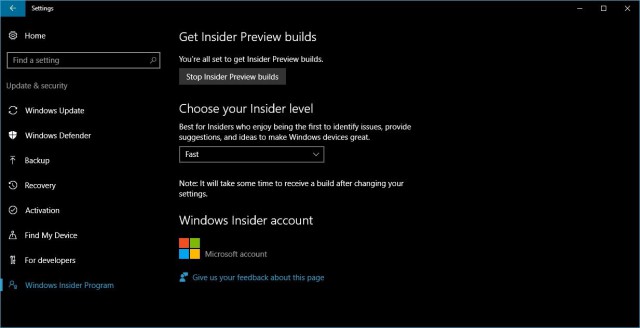
From the Windows Insider Program tab, click on the Stop Insider Preview builds button at the top.
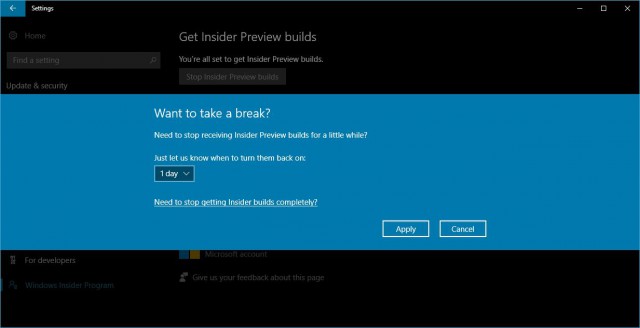
Windows 10 will then give you the option to temporarily opt out of Insider Preview builds. You can choose to stop getting them for up to a week, but the option that you are looking for is actually found below. Click on the Need to stop getting Insider builds completely? button.
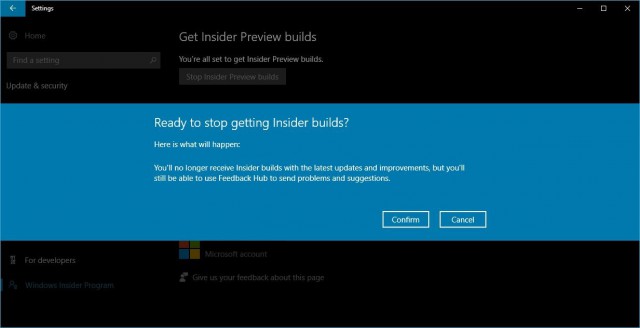
This is the option that lets you stop receiving Insider Preview builds for good. Click Confirm to proceed.
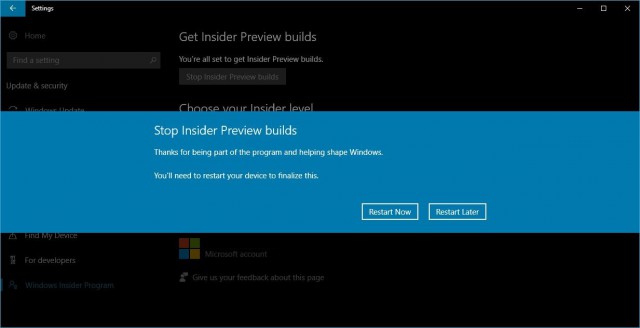
Confirming that you have indeed opted out of receiving any more preview builds, Windows 10 will give you the option to restart now or later to make the necessary changes. You will only get stable releases from that point onward.
Like I mentioned above, if you want to try new Insider Preview builds on your Windows 10 device you will have to enroll it again in the Windows Insider program. This can be done from the Windows Insider Program tab, and it is just as easy.
Photo Credit: AlexandreNunes/Shutterstock