How to install iOS 9 beta on your iPhone or iPad right now, with or without a dev account
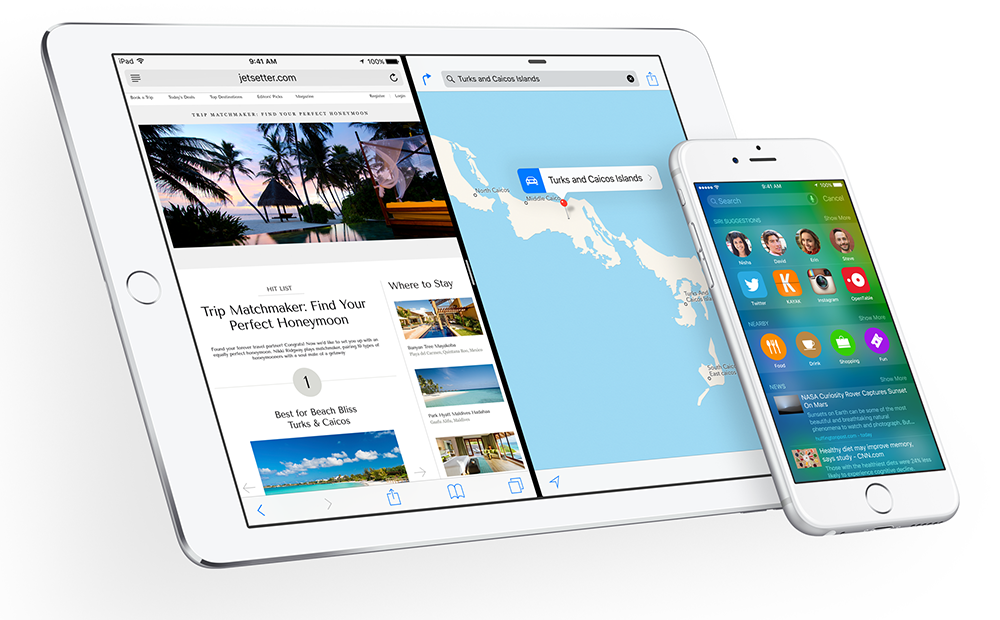
At the WWDC keynote on Monday, Apple demoed iOS 9. New features include updates to Apple Pay, a News app, improved Notes, a more intelligent Siri, updated keyboard, split screen on iPad, and a new low power mode that promises to deliver up to three more hours of battery life.
If you’re an iOS user, it looks like a great update, and you’ll be able to try out the public beta when it is released in July (the finished version will be released in the fall). But hold on, you don’t want to wait that long? Well the good news is there’s a developer preview already available, and it’s possible to install this with or without a dev account. A word of warning though, don't skip the backup step as according to Apple, "Devices updated to iOS 9 beta cannot be restored to earlier versions of iOS".
With an Apple Developer account
If you have a dev account, updating to iOS 9 beta 1 is pretty straightforward. Just follow these steps.
- Backup your iOS device, using the latest version of iTunes.
- Next, go to the iOS Developer Program site. Sign up for an account by clicking the 'Enroll now' button. It’s $99 a year, which is obviously rather expensive if you have no intention of becoming a developer.
- Tap on the iOS 9 beta link, and select the device you want to install the operating system on. It’s compatible with all iPhones from iPhone 4s and up, all iPads from iPad 2 and up, and all iPad minis.
- The beta will download. Extract the .ipsw file to your desktop. Connect your device to your computer, and then launch iTunes. Hold down the shift key on a Windows PC, or the option key on a Mac, and click on 'Check for update'.
- Select the iOS 9 file on your desktop and let iTunes get on with things.
Without an Apple Developer account
It’s just as straightforward to install the beta on a device without a developer account (the steps are mostly the same), but there’s some risk involved. Follow the instructions carefully, and you’ll likely be fine.
- Back up your device to iCloud (and maybe iTunes, for good measure). If and when you decide to go back to iOS 8.3, you’ll need to restore all of the personal content you backed up to iCloud. Anything not backed up will be lost.
- Download the correct beta of iOS 9 for your device. The best way to get hold of this is through Evad3rs.Net. It's important you download the correct version for your device. If you don't know which one you need, look for the model number on the back cover of your iPhone or iPad.
- Extract the .ipsw file to your desktop. Connect your device to your computer, and then launch iTunes. Hold down the shift key on a Windows PC, or the option key on a Mac, and click on 'Check for update'.
- Select the iOS 9 file and let it get on with things.