Fool Windows 10 into disabling automatic updates

Microsoft made Windows 10 updates mandatory in order to make sure all users are always on the latest version of the new OS, but if you’d rather choose if and when updates are installed -- perhaps to avoid falling foul of problem ones -- there are several options available to you.
We’ve previously looked at ways you can disable the update mechanism in Windows 10, including using the Windows 10 Updater Disabler, but Windows 10 Update Switch uses an interesting method to stop updates for as long as you’d like.
SEE ALSO: Fix update errors in Windows 10 with this new tool from Microsoft
Windows 10 doesn’t automatically update your system if you’re on a metered connection, and what Windows 10 Update Switch does is fool the OS into thinking you are. It gives you a choice of four connection types -- Mobile (3G), Mobile (4G), Ethernet and Wi-Fi. In addition, you can stop Windows 10 from turning on updates.
Once you’ve made your choices, just click the button to Disable Windows 10 Updates.
Telling the OS you’re on a metered connection doesn’t only stop Windows updates, it also disables peer-to-peer update uploading, stops live tiles updating, and may cause some apps to work differently. Still, you can easily disable it if you do encounter any problems.
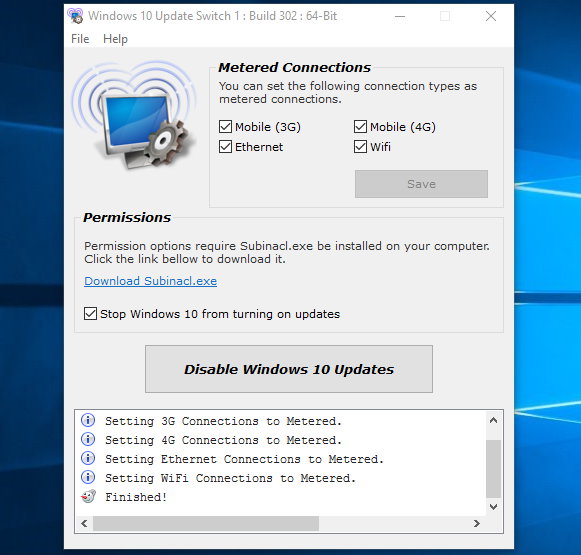
My main PC is connected to the internet via Ethernet, and so telling Windows I’m on a metered connection doesn't work for me. However, the program takes this into account, and you just need to download and install SubInACL.exe, which is linked to in the program window, and it should work.
Download Windows 10 Update Switch from here. There are installer and portable versions available.
To make sure it’s working as intended, go to Start, Settings, 'Update & security' and click the 'Check for updates' button.
Image Credit: alphaspirit / Shutterstock