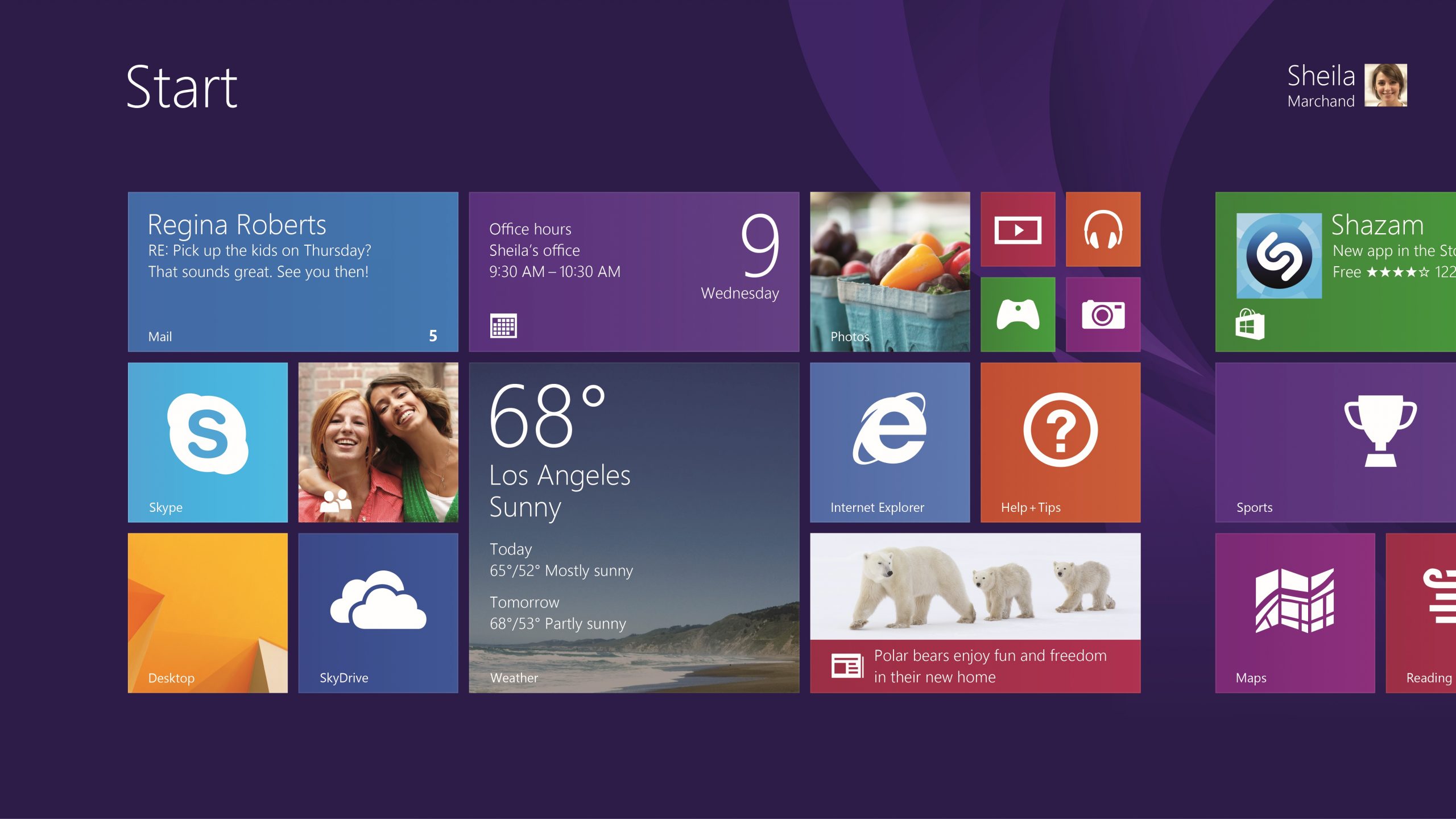
How to install Windows 8.1 in VMware Player and Workstation
Microsoft has officially released Windows 8.1 to consumers, following the operating system's availability on MSDN and TechNet. The new version addresses many of the issues that plague Windows 8, and adds a number of new features that, among others, make it easier to use the Desktop and relegate the Modern UI. PC users should definitely be happier with Windows 8.1.
If you want to try Windows 8.1 before installing it on your primary devices, your best option is to use a virtual environment. VMware offers two of the most popular dedicated applications, and in this article I will show you how to leverage VMware Player and VMware Workstation to install Microsoft's latest consumer operating system for testing on a virtual machine.
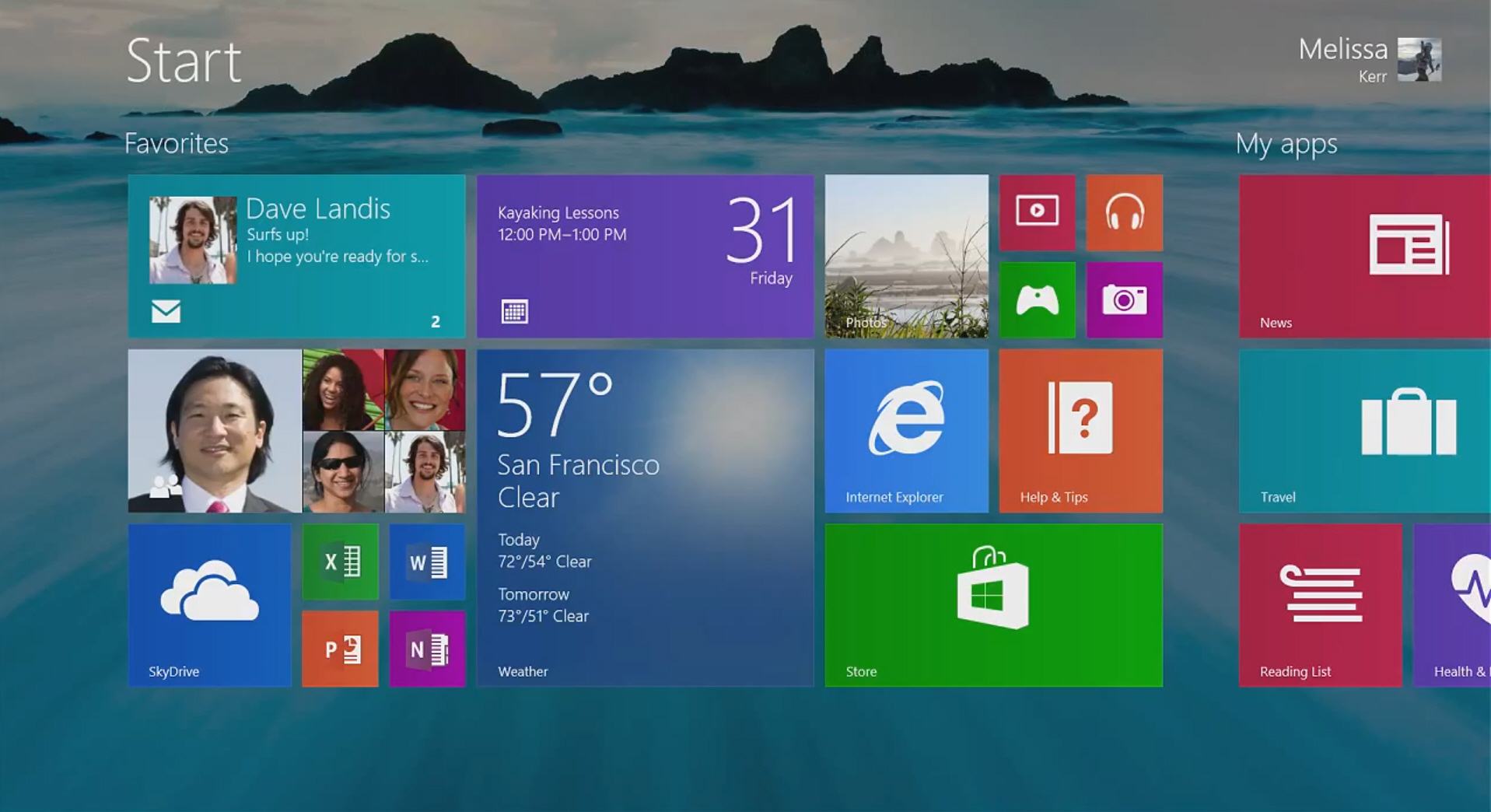
How to install Windows 8.1 preview on VMware Player and Workstation
Microsoft just released the long-awaited Windows 8.1 Preview, allowing early adopters to get a taste of what is coming in the final version of the new operating system. The changes are significant and will unquestionably tempt users to give the early build a go. But, because this is not ready for prime time, there is only one way to experience it without getting into trouble -- install the Windows 8.1 Preview in a virtual machine.
A virtual machine allows for a safe testing environment and will spare you of any potential issues in dealing with an early build. There are a couple of virtualization programs available, with two of the most competent and popular options being VMware's Player and Workstation.

How to install Windows Blue on VMware Player and Workstation
New versions of Windows do not come out often, so when Windows Blue leaked onto the Interwebs during the weekend -- as an early preview build -- it grabbed our immediate attention. There are new and updated apps, new features and a slightly tweaked user interface among the most noticeable changes, some of which my colleague Alan Buckingham has already gone through. But how can you taste the goodies by yourself?
Surely, looking at a slideshow is simply not good enough. As a result, you have two options. First, you can dual-boot Windows Blue alongside your operating system of choice (or install it as the sole option). Second, you can spare yourself any potential issues and headaches in dealing with an early preview build and install Windows Blue on VMware Player or VMware Workstation -- two of the most popular software virtualization products.
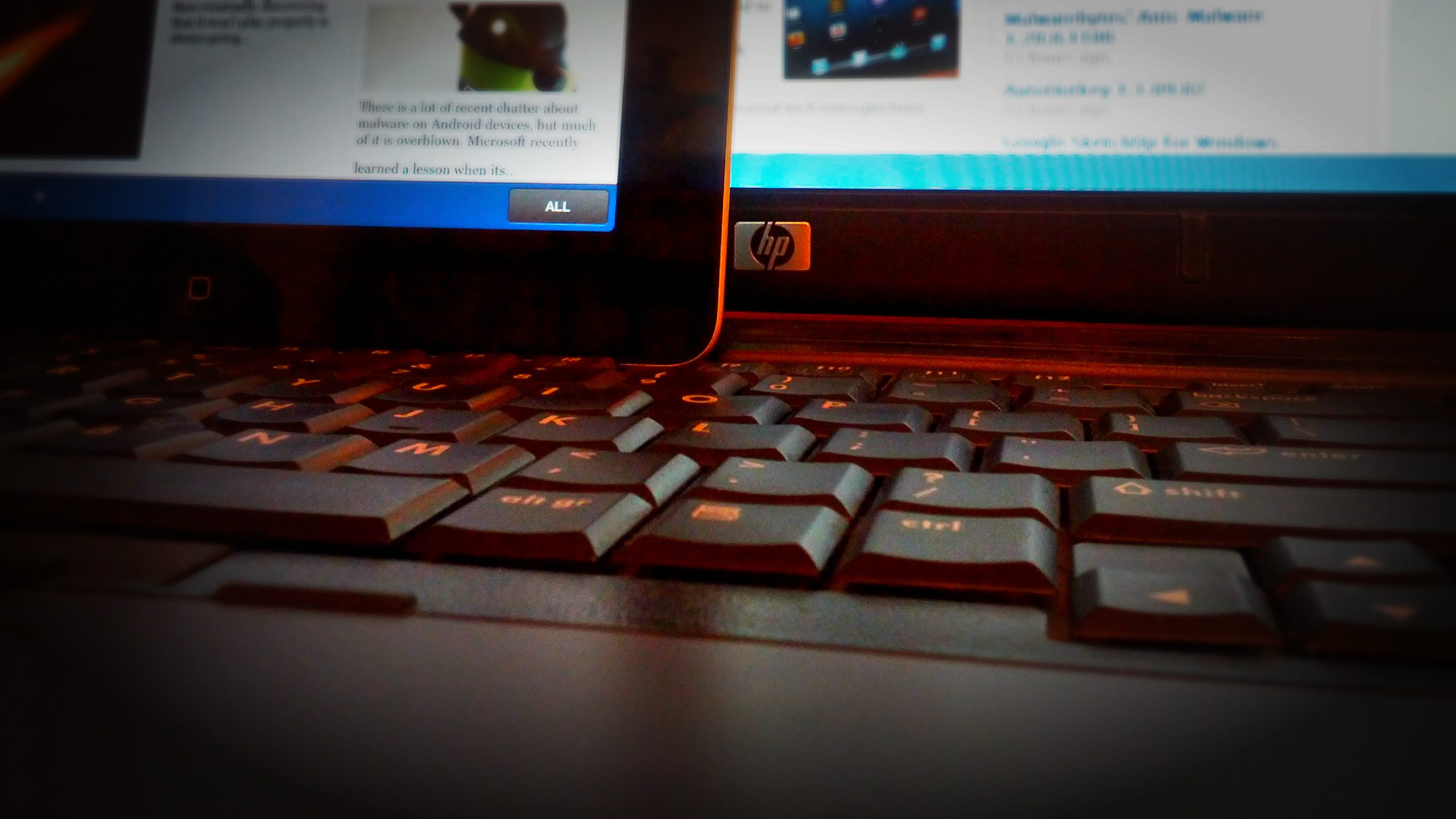
[Mihaita] The tech I used most in 2012
If there's one word that best describes my personal tech use for 2012, change is definitely it. For the most part of the year I "cheated" one platform with another, with no particular personal favorite to get me through (almost) 365 days. Each piece of software and hardware is used for a particular scenario, something that I find rather soothing for my personal early adopter endeavors as well as my sanity. I just can't stand tinkering with the same bit of tech for longer periods of time, although there still is a dear old friend in my life...
My colleagues Alan Buckingham and Wayne Williams already wrote about their personal tech choices in 2012, and now it's my turn. Without further ado here is what I used most throughout the year, starting with my trusty dear old friend.

How to install Ubuntu on VMware Workstation
Gone are the days when setting up and using Linux was a cumbersome experience, and what better way to see than trying Ubuntu -- one of the most popular and easiest-to-use distributions available. Ubuntu has tempted many Windows users to make the switch to open-source, free-to use-software.
One of the easiest methods to test Ubuntu is to install it on VMware Workstation. You get all the benefits of having Ubuntu installed but none of the hassles attributed to the process, because it's all happening in a safe virtual environment.

How to install Windows 8 on VMware Player
In my previous post, I explain how to install Windows 8 on VMware Workstation. But some of you may not have a license to the software and would choose VMware Player instead.
Either option should be preferred by anyone not ready to put Windows 8 into production. Virtualization offers many advantages for testing the new operating system, while minimizing effects on your primary PC.

How to install Windows 8 on VMware Workstation
Windows 8 released to manufacturing earlier in this month (wow, it seems longer ago) and the Enterprise version is available for download as a 90-day trial directly from Microsoft. If you want to test the new operating system before the October 26 public release you can download and install the ISO.
Virtual machine is another option, and one less likely to disturb your workflow or upset the comfort of your current Windows settings. We suggest using VMware Workstation and provide here this how-to guide.

Ahead of VMworld, a flurry of VMware-optimized hardware from Dell and HP arrives
Just five days ahead of VMware's annual VMworld convention in San Francisco, a host of new hardware specifically designed to work with VMware's virtualization software was announced, including new products and designs from Dell Wyse, HP, and Hitachi.
Dell, which has been making a fierce charge into virtualized and cloud solutions revealed its new VMware-optimized hardware on Tuesday. This includes two new PCoIP zero clients under the five-month old Dell Wyse brand. The Dell Wyse P25 supports dual displays, and the P45 supports four displays.
