
How to: Find your misplaced phone with Amazon Echo and IFTTT
Amazon just recently introduced support for IFTTT (If This Then That) to its Echo product. The company is pushing fairly hard to add functionality to its device. On a regular basis you will find a new addition at the top of the app when you fire it up on your phone or tablet.
With the introduction of IFTTT Triggers Alexa can now do even more. There are a number of recipes to choose from, but setting them up, in most cases, is pretty similar. Many involve your phone so be prepared to turn your number over, though neither entities have given reason for mistrust.

Apple video explains how to use Apple Pay to pay for things... like apples
There's quite a lot of competition in the digital payment arena at the moment. Apple Pay is one of the latest to join the likes of Samsung Pay and Android Pay, and Apple is keen to demonstrate just how easy it is to use its payment system.
For many people, using a smartphone to pay for coffee is an intuitive process, but Apple wants to sell its service to more people. The company needs to break down any barriers that might be standing in the way of new users adopting Apple Pay, and this is the reason for the appearance of a video that serves as a 'how to' guide.

Anonymous releases guides to help anyone hack Islamic State
Hacktivist group Anonymous, which has recently declared "war" on ISIS, has released a guide on how to find and take out ISIS-related websites and social media accounts.
The group posted three different guides, to be used within #OpParis, the online campaign against the Middle-Eastern militants.

How to enable two-factor authentication on your Amazon account
One of the best ways to protect your online accounts is by using two-factor authentication (2FA) wherever possible. With this activated, logging into a site requires the use of both a password, and a code sent to your mobile phone. Since most of us have our smartphones within easy reach 24/7, this isn’t as much of a chore as it could be, and it certainly delivers a useful layer of additional security.
Not all sites offer this feature however, Amazon being a prime example (pun intended). However, from today that all changes, as the retail giant has quietly introduced the option to set up two-factor authentication on your Amazon account. This means that even if your password falls into the wrong hands, no one will be able to get into your account and go shopping at your expense. This is what you need to do:

How to monitor Registry changes
Configuring and optimizing a PC takes some thought, a lot of experience and, usually, a great deal of time. So it’s all the more annoying if your carefully tuned settings are altered by something else, without your permission.
Sometimes you’ll have an idea when this happens. You might install something, carry out a particular action, and the setting changes. If you can’t see when or why a change happens, that could be even worse, especially if it’s something security-related -- perhaps malware was involved. Whatever your situation, you need to investigate further, and a good first step is to monitor the Registry, find out more about what’s being changed, and when. The best way of doing this depends on your precise needs, but here are five possible options.

How to use File Explorer as a run box in Windows 10
Running commands and launching built-in Windows tools is very straightforward in Microsoft’s new operating system. Just click on the Start button and type whatever you’re looking for, then select the item to launch it.
There is another way to do this though, and that’s through File Explorer. This can actually prove really useful. If, as an example, you’re browsing your hard drive and suddenly decide to defragment it, you can take action without having to switch your focus.

Has Windows 10 November Update (Threshold 2) reset your privacy settings and default apps?
Windows 10 has caused greater privacy concerns than any previous version of the operating system. You may well have spent some time tweaking settings so that you are in control of your privacy and limit the tracking that Windows 10 is able to do, but if you have installed the latest big update you may well have to do it all again.
In addition to resetting their privacy settings to their defaults, many people have reported that installing Windows 10's November Update has wiped out any personalization of default apps. This is just the latest in a series of slip-ups which sees Microsoft upsetting Windows 10 users. So how do you know if your settings have been changed?
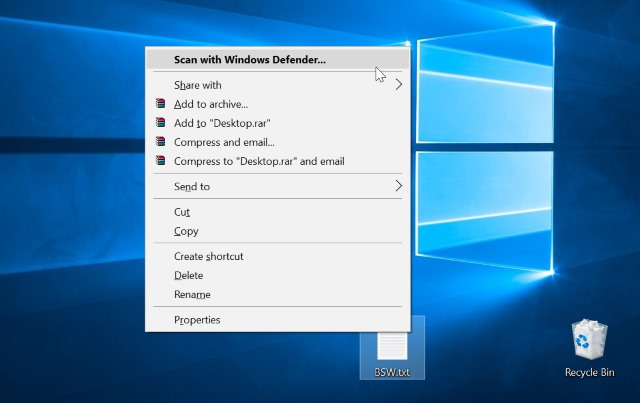
Delete the Scan With Windows Defender content menu entry from Windows 10 (Threshold 2)
If you've installed the November Update for Windows 10 (or Threshold 2 if you prefer) there are a number of changes for the better to enjoy. But there are some changes that you might not be happy with, and the arrival of a new Scan With Windows Defender entry in context menu is something that is likely to grate with many people.
It might be that you have no intention of using Windows Defender, or your context menu may have become unwieldy and need a little trimming. Either way, a quick registry hack is all that's needed to banish the unwanted option. Here's what to do.

How to avoid online surveillance -- the essential guide
It would appear that mass surveillance of the Internet is here to stay. We can rage against the machine, but ultimately we're powerless to stop the likes of the NSA and GCHQ prying into whatever they want to pry into. More and more people are turning to the dark web to help cover their tracks, but even the supposedly anonymous haven of Tor can be cracked for a price.
Last week in the UK, the draft Investigatory Powers Bill was published outlining proposals for ISPs to retain user's browsing histories for a full year. Governments want to weaken encryption. The FCC ruled that Do Not Track requests are essentially meaningless. The NSA finds and takes advantage of vulnerabilities. It's little wonder that privacy groups are up in arms -- the erosion of online rights continues with terrifying speed. But all is not lost. There are still things you can do to help maintain your privacy. If you're concerned, here's what you can do.

How to download Windows 10 with the November Update and create your own installation media
Microsoft pushed out its first major Windows 10 update earlier today, but if you’re not currently seeing it, be patient. These things take a while to make their way to all users.
If you’ve been holding off upgrading a Windows 7 or 8.x PC, waiting for the November Update (aka Threshold 2) to arrive, now is the time to take action. The easiest way to upgrade is by using Microsoft’s free media creation tool which now offers Build 10586 (which is the current version you’ll get after installing the November Update).

How to easily access Google Drive files from Microsoft Office
Hit File > Open in any modern edition of Microsoft Office and all your OneDrive cloud files are just a couple of clicks away.
That’s less than helpful if you keep your files on Google Drive, of course, but fortunately there’s a simple solution.

How to get back the Insider Hub if Windows 10 Build 10586 kills it
Windows Insiders working with the preview builds of Windows 10 are used to the odd quirk here and there. Windows 10 Build 10586, released yesterday, is no different.
This latest build is widely believed to be the Threshold 2 release that is expected to roll out later this month. While it fixes numerous issues and adds new features when compared to the RTM build, it can also remove the Insider Hub. Here's how to get it back.
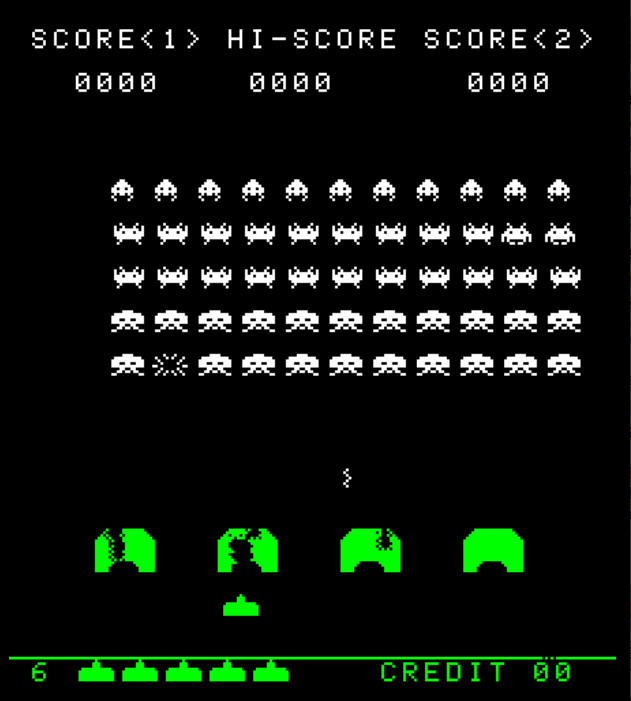
Back to the 1980s: How to play Space Invaders on your PC
It’s been around for almost 40 years, yet the arcade classic Space Invaders is still hugely popular, the inspiration behind an array of new games on every possible platform.
This isn’t always a good thing. Many games use the name, but don’t bear any resemblance to the original. Others require bulky installations or "in-app purchases" before you can really get started.

How to find the Windows Experience Index in Windows 8/ 10
First appearing back in Windows Vista, the Windows Experience Index is a performance rating covering your CPU, RAM, disk, 2D and 3D graphics.
The WEI disappeared from Control Panel in Windows 8.1, but if you need a quick benchmark -- or are just curious how your new PC compares to the old one -- it’s easy to find.
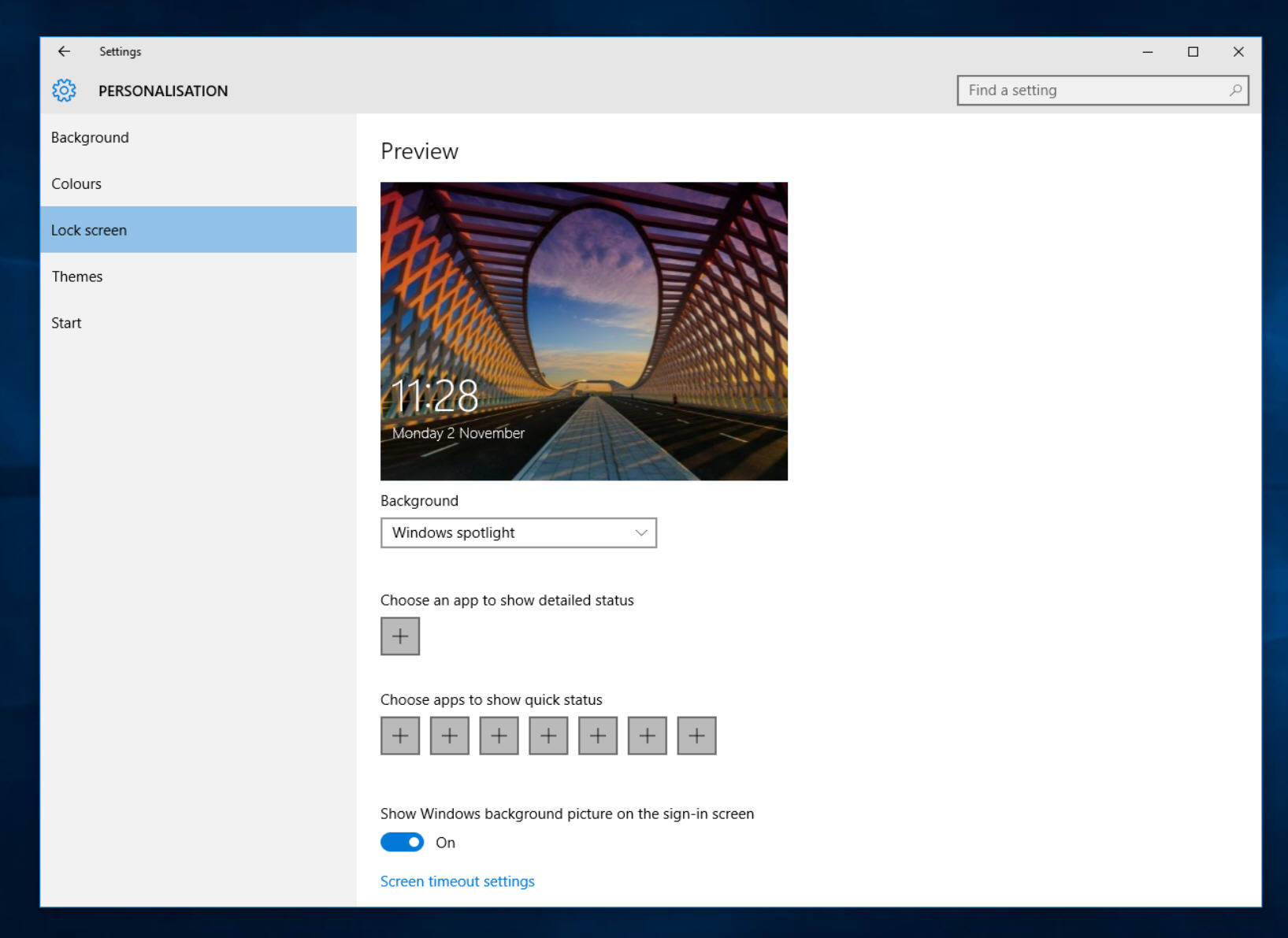
How to enable Windows Spotlight in Windows 10
Microsoft’s search engine Bing comes baked into Windows 10 in several ways. It’s the default search choice in Edge and Cortana, and you can even use its image of the day as the wallpaper for your lock screen via the Windows Spotlight feature.
As well as displaying a new image on a regular basis, Windows Spotlight lets you "like" photos which appeal to you. The more pictures you like, the better idea Windows will have of the sort of imagery you want to see, and it will customize the content accordingly.
