
How to enable Potentially Unwanted Application protection in Windows 8 and Windows 10
Enterprise users are always looking for ways to protect their systems, and Microsoft recently unveiled a new opt-in feature to protect against Potentially Unwanted Applications (PUA). PUA is a broad term that covers everything from adware to browser extensions, and users of Windows 8 and Windows 10 can enable the feature to block such nasties at a download level.
PUAs are described by Microsoft as "a threat classification based on reputation and research-driven identification", and includes unwanted components bundled with legitimate software. Venture into the registry, and a tweak can be used to enable protection against such unwanted elements.

Has Windows 10 November Update (Threshold 2) reset your privacy settings and default apps?
Windows 10 has caused greater privacy concerns than any previous version of the operating system. You may well have spent some time tweaking settings so that you are in control of your privacy and limit the tracking that Windows 10 is able to do, but if you have installed the latest big update you may well have to do it all again.
In addition to resetting their privacy settings to their defaults, many people have reported that installing Windows 10's November Update has wiped out any personalization of default apps. This is just the latest in a series of slip-ups which sees Microsoft upsetting Windows 10 users. So how do you know if your settings have been changed?
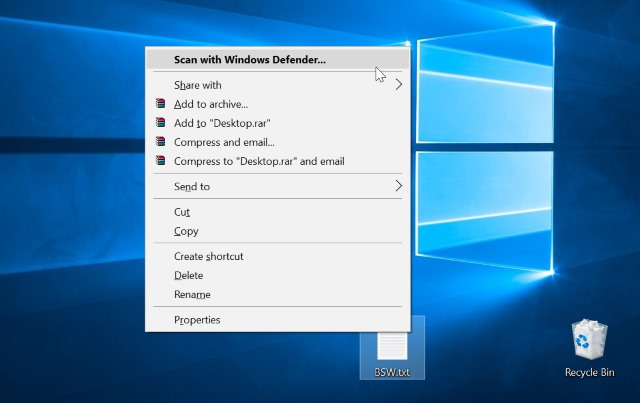
Delete the Scan With Windows Defender content menu entry from Windows 10 (Threshold 2)
If you've installed the November Update for Windows 10 (or Threshold 2 if you prefer) there are a number of changes for the better to enjoy. But there are some changes that you might not be happy with, and the arrival of a new Scan With Windows Defender entry in context menu is something that is likely to grate with many people.
It might be that you have no intention of using Windows Defender, or your context menu may have become unwieldy and need a little trimming. Either way, a quick registry hack is all that's needed to banish the unwanted option. Here's what to do.

Experts warn that placing your router near a lamp slows down internet speeds
Few people would argue against the idea that router placement -- particularly when it comes to maximizing Wi-Fi footprint -- is important. But it is not just the location that's key; broadband speeds could also be affected by seemingly innocuous objects in the home.
The head of the UK's communications regulator Ofcom warns that numerous electrical goods in the home can interfere with signals and slow down the internet. It's a problem that affects around 20 percent of households, and while there are some obvious culprits on the list of web-killers such as stereos and baby monitors, there are also some surprises.

Tip: how to fix a slow Wi-Fi connection on Surface Pro 4 or Surface Book
The recently released Surface Pro 4 and Surface Book have generated waves of interest, but the devices have not been without problems. Some owners have complained about flickering screens, while others have experienced issues with charging.
There are also some users who complain that their wireless connection is much slower than other devices. If you are one of those affected by the problem, a simple registry hack is all that's needed to get things back up to speed again.

How to stop Windows 10 messing up your drivers
The update process in Windows 10 has proved controversial. There was upset at the fact that updates are not optional, and this in turn led to driver updates breaking people's computers.
We have already looked at the steps you can take to stop Windows 10 installing automatic updates, but what about if you want to keep Windows 10 up to date while retaining manual control of when drivers are updated? Read on to find out how to stop Windows 10 messing up your drivers.

An SSD should be the first upgrade for your PC
If you are not happy with how your desktop PC or laptop performs, chances are it has a plain-old HDD inside. It is likely large enough to store all your files, but the old technology it is based on makes it extremely slow by modern standards -- apps and programs take a long time to load and transfer speeds are low. Basically, it is the reason why your device does not feel as fast as a new, high-end PC. Fortunately, you can give it a new lease on life.
The first upgrade that you should consider is an SSD. It is a huge improvement over virtually any HDD, as it will greatly improve load times and transfer speeds, making your device feel much more responsive, and reduce noise and power consumption. To show just big a difference it can make, I have tested an Emtec SSD Power Plus drive, in 120 GB trim, with an old HP Compaq 610 laptop.
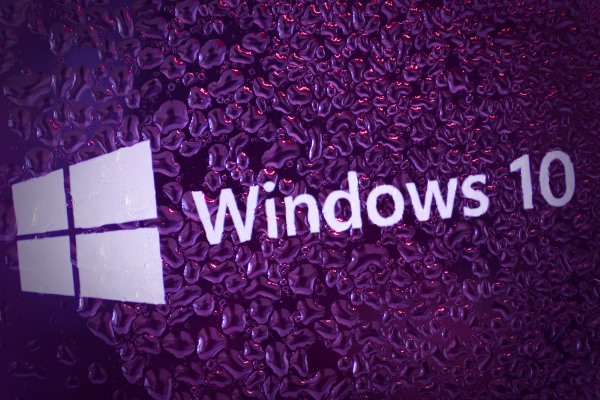
Remove the desktop watermark from Windows 10 Build 10525
Since the launch of Windows 10, you might have decided to rekindle your interest in the preview builds that are made available to Windows Insiders. Just a few days ago, Microsoft released Build 10525 and many people rushed to install it to see what was new.
But what’s that? An ugly watermark in the lower right of the desktop. If you're upset by the appearance of the "Windows 10 Pro Technical Preview. Evaluation Copy. Build 10525" text that appeared after the upgrade, here's what you need to do to get rid of it.
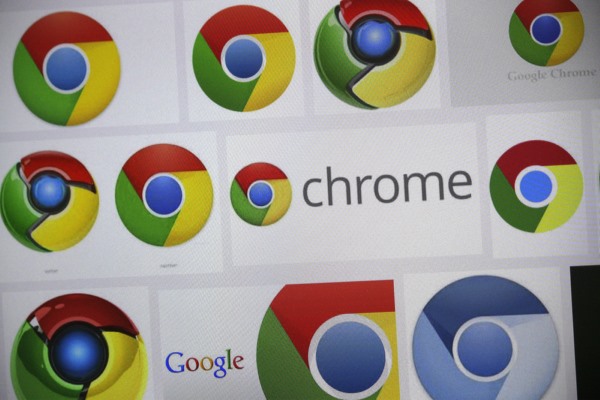
Chrome has a hidden tab discard option that could solve your memory problems
For many people Google Chrome is their browser of choice. It may be popular, but most users would concede that Chrome has something of a memory problem -- it will gobble up resources like they are going out of fashion. To get around this issue, all manner of extensions have sprung up offering tab suspension -- but there's a hidden Tab Discarding option built in that does the same job.
As revealed by Google's François Beaufort, the Chrome development team is working on bringing the feature, which is already used by Chrome OS users, to the Windows, Linux and Mac versions of the browser. The Discarded Tabs feature works by unloading tabs from memory when resources are running low, and reloading them if and when they are next clicked. If you install the latest nightly builds, this is already available to you -- here’s how to use it.

Stop Windows 10 using your internet connection to share updates to other people
A lot of things have changed in Windows 10, not least the way in which updates are delivered. Now that Windows 10 has been officially released and is gradually spreading around the globe, more and more people are starting to discover that the latest version of Microsoft's operating system is using more bandwidth than expected.
Windows 10 uses a P2P-style system called Windows Update Delivery Optimization (WUDO) which means that once your computer has downloaded an update it can be shared to not only other computers on your network, but also other people online. While it makes sense to share updates to your own computers, you might well resent giving up your bandwidth to others. Thankfully, it's easy to disable internet-wide WUDO.

Windows 10 has a secret screen recording tool -- here's how to use it
Windows 10 has not even been released yet, but that's a perfect reason to start unearthing a few secrets. Over the coming weeks and months there will undoubtedly be an endless stream of tips, tricks, and tweaks to try out, but how's this for starters? Windows 10 has a secret screen recording tool that can be used to capture on-screen activity as a video file.
Taking a static screenshot is very simple. You can either hit the Print Screen key, use the Snipping Tool, or turn to one of the countless screen capture tools out there -- many of which are free. When it comes to capturing video, however, it's something of a different story. Before you splash out on a dedicated tool such as Camtasia, you might want to try out Windows 10's hidden tool. It's designed for gamers really, but anyone can use it.
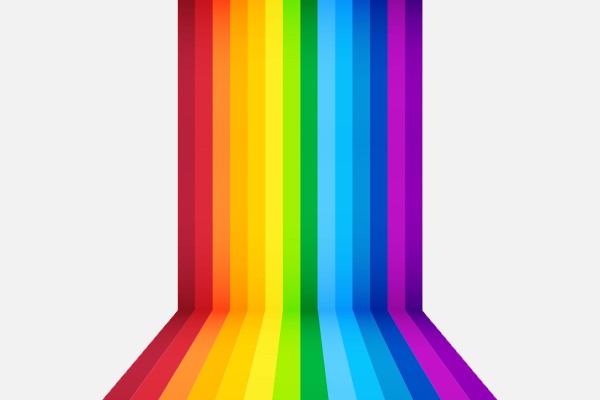
How to change Windows 10's title bar color
Windows 10 introduces a lot of changes. If you're upgrading from Windows 7 or Windows 8.1 (or even from XP or Vista), you're going to find a lot that's new. But in addition to new features, settings, and options, some things have also vanished.
One casualty of upgrading to Windows 10 is the ability to customize the color of title bars. This incredibly simple option has been around for as long as Windows itself, but now it has been sacrificed. That is, unless you are willing to jump through a few hoops. Here's how to change the color of title bars in Windows 10.
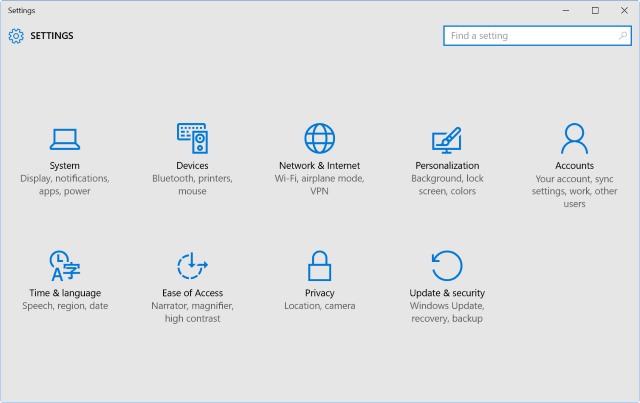
Amazing Windows 10 shortcuts to individual Settings
For anyone who has been using the Windows 10 preview builds, there has been plenty of time to explore the operating system. It's now only a matter of weeks until the final version is released, and whether the gold build will be your first foray into Windows 10, or you're a seasoned tester, there are still plenty of new tricks to learn.
Whatever you use your computer for, you want to be able to get things done as a quickly as possible. In previous versions of Windows, the Control Panel was used to access all manner of options -- now things are split between the Control Panel and Settings. If there are some settings you change frequently, you can create your own shortcuts to jump to them in a couple of clicks; you can also assign keyboard shortcuts to make things even easier. Here's what you need to know...
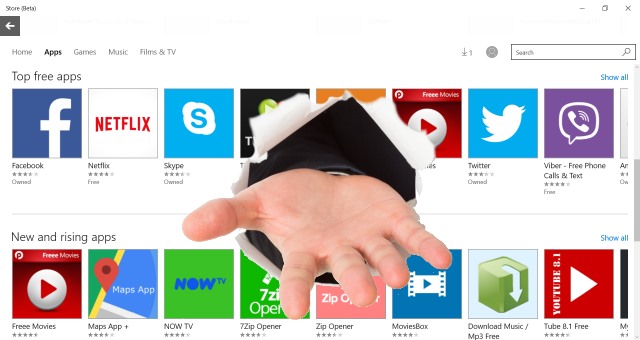
How to sideload apps in Windows 10
The sideloading of apps is something that most people associate with smartphones and tablets. If you want to install unofficial apps on your iPhone, Android, or Windows Phone handset, there are things you can do to make this possible. The same is true with Windows 10 assuming you are using build 10122 or newer.
If you want to be able to install apps that are not featured in the Store, all you need to do is enable Developer Mode. As the name would suggest, this is something that will be of particular interest to developers as it makes it possible for them to test out their own apps before they hit the store, but there's nothing to stop anyone from enabling the mode to take advantage of the same feature. Here's what you need to do.

Santa brought you a Roku 3? Here's what to do first
The market is thick for set-top boxes these days, but Roku 3 tends to be the most popular choice with many consumers. It's simple to set up and has perhaps the most content. The "channels", as Roku calls them, are an ever-growing ecosystem of networks and online content.
The steps for getting it up and running are fairly simple. The box will help you along, walking you through each step. The first, and most obvious, is plugging it in to an outlet and then connecting the HDMI cable.
